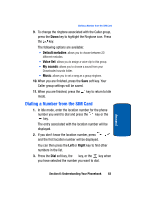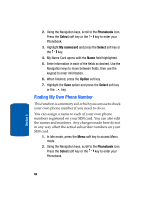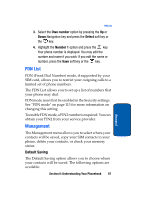Samsung SGH-T619 User Manual (ENGLISH) - Page 66
Phonebook, Select, Group, Options, Picture, Take Picture, My photos, Downloaded images, Icons,
 |
View all Samsung SGH-T619 manuals
Add to My Manuals
Save this manual to your list of manuals |
Page 66 highlights
mode. 2. Using the Navigation keys, scroll to the Phonebook icon. Press the Select soft key or the key to enter your Phonebook. 3. Highlight the Group option and press the Select soft key or the key. 4. Scroll through the group list by pressing the Up or Down Navigation key. 5. Highlight the group you want and press the Options soft key. 6. Highlight the Edit option and press the Select soft key or the key. 7. To edit the Caller group name, modify the text in the Name text box. 8. To change the image associated with the Caller group, press the Down navigation key to highlight the Picture ID icon. Press the key. The following options are available: • Take Picture: allows you to take a picture with your camera. • My photos: allows you to choose a photo from My photos folder. • Downloaded images: allows you to choose a photo from your downloaded images folder. • Icons: allows you to choose from pre-defined icons • Do not assign: removes any image that was previously used and sets to Not assigned status. 62 Section 6