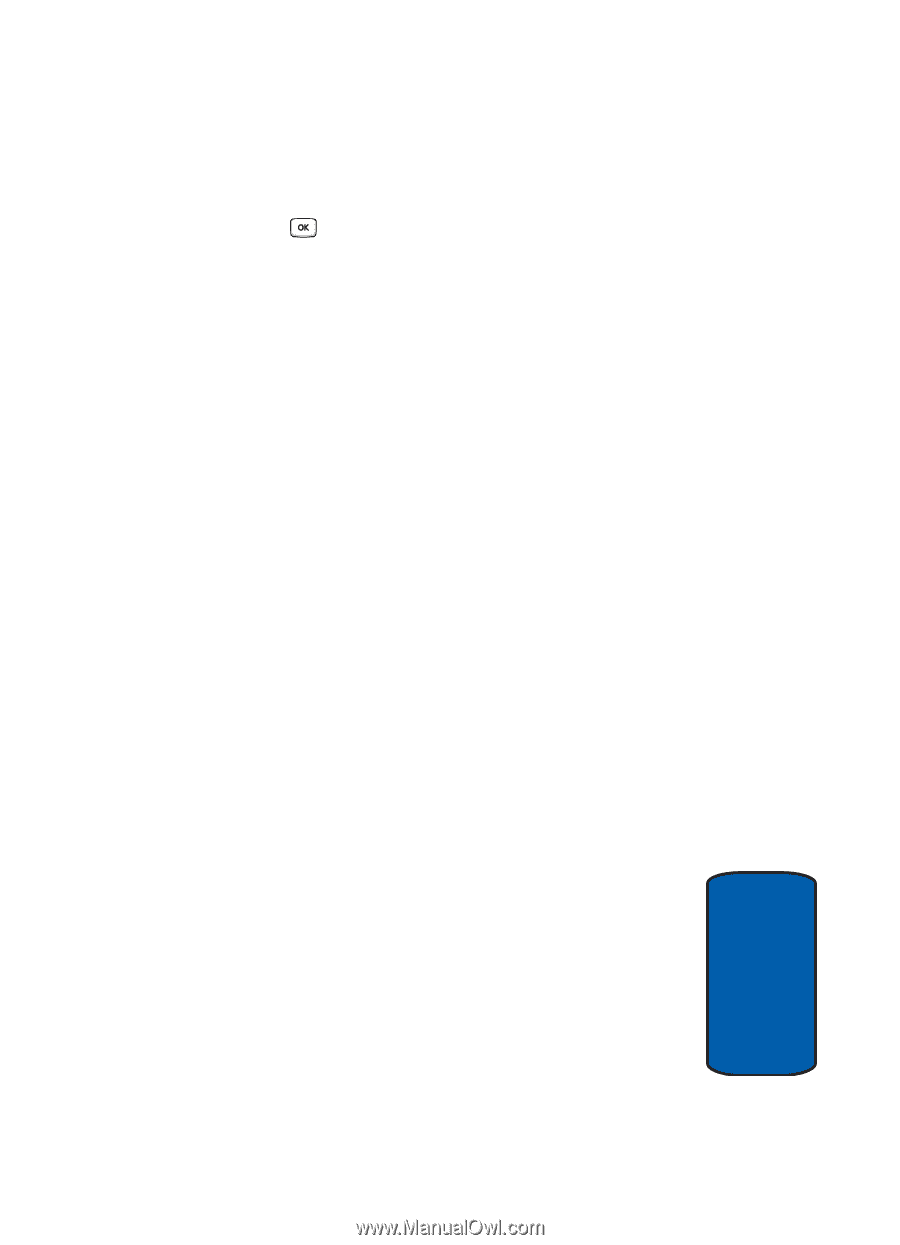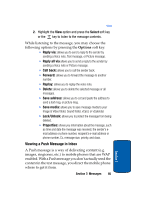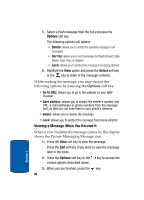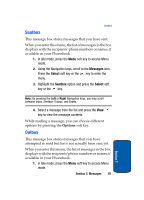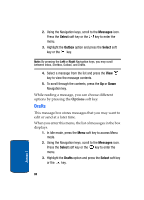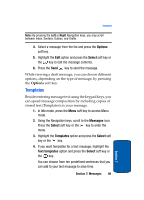Samsung SGH-T619 User Manual (ENGLISH) - Page 89
Viewing a Push Message in Inbox - unlocked
 |
View all Samsung SGH-T619 manuals
Add to My Manuals
Save this manual to your list of manuals |
Page 89 highlights
Inbox 2. Highlight the View option and press the Select soft key or the key to listen to the message contents. While listening to the message, you may choose the following options by pressing the Options soft key: • Reply via: allows you to send a reply to the sender by sending a Voice note, Text message, or Picture message. • Reply all via allows you to send a reply to the sender by sending a Voice note or Picture message. • Call back: allows you to call the sender back. • Forward: allows you to forward the message to another number. • Replay: allows you to replay the voice note. • Delete: allows you to delete the selected message or all messages. • Save address: allows you to cut and paste the address to send a text msg, or picture msg. • Save media: allows you to save message media to your Image & Video folder, Sound folder, vCard, or vCalendar. • Lock/Unlock: allows you to protect the message from being deleted. • Properties: shows you information about the message, such as time and date the message was received, the sender's email address or phone number, recipient's e-mail address or phone number, Cc, message size, priority, and class. Viewing a Push Message in Inbox A Push message is a way of delivering content (e.g. images, ringtones, etc.) to mobile phones that are WAP enabled. With a Push message you don't actually send the content in the text message, you direct the mobile phone where to get it from. Section 7: Messages 85 Section 7