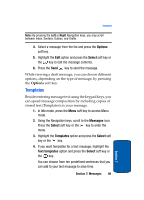Samsung SGH-T619 User Manual (ENGLISH) - Page 98
Memory Status
 |
View all Samsung SGH-T619 manuals
Add to My Manuals
Save this manual to your list of manuals |
Page 98 highlights
Note: The information required for sign on will vary depending on the Instant Messaging provider you are using. 6. Follow the on-screen instructions to read, reply to, compose, send, and manage your Instant Messaging account. Using the Instant Messenger Options After selecting an Instant Messaging service, the following options appear: • Sign on/Connect/Sign in: allows you to login to your Instant Messaging account. • Saved conversations: shows permanent records of your Instant Messaging conversations. • Offline conversations: shows dynamic records of your last 10 Instant Messaging conversations. • Community setting: allows you to change your Community settings. • Help: provides help information on Service provider, Sign up, Connect, Contact list, Sending IMs, Receiving IMs, Privacy, and Away. Memory Status You can check the amount of the memory being used and the memory remaining for multimedia messages. The display shows the total space including the used and free space. You can also view how much space is currently occupied by each message box. 94 Section 7