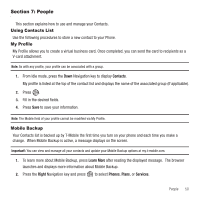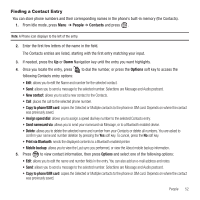Samsung SGH-T659 User Manual (user Manual) (ver.f6) (English) - Page 53
People, Using Contacts List, My Profile, Mobile Backup, Contacts, Learn, Right, Phones
 |
View all Samsung SGH-T659 manuals
Add to My Manuals
Save this manual to your list of manuals |
Page 53 highlights
Section 7: People This section explains how to use and manage your Contacts. Using Contacts List Use the following procedures to store a new contact to your Phone. My Profile My Profile allows you to create a virtual business card. Once completed, you can send the card to recipients as a V-card attachment. Note: As with any profile, your profile can be associated with a group. 1. From Idle mode, press the Down Navigation key to display Contacts. My profile is listed at the top of the contact list and displays the name of the associated group (if applicable). 2. Press . 3. Fill in the desired fields. 4. Press Save to save your information. Note: The Mobile field of your profile cannot be modified via My Profile. Mobile Backup Your Contacts list is backed up by T-Mobile the first time you turn on your phone and each time you make a change. When Mobile Backup is active, a message displays on the screen. Important!: You can view and manage all your contacts and update your Mobile Backup options at my.t-mobile.com. 1. To learn more about Mobile Backup, press Learn More after reading the displayed message. The browser launches and displays more information about Mobile Backup. 2. Press the Right Navigation key and press to select Phones, Plans, or Services. People 50