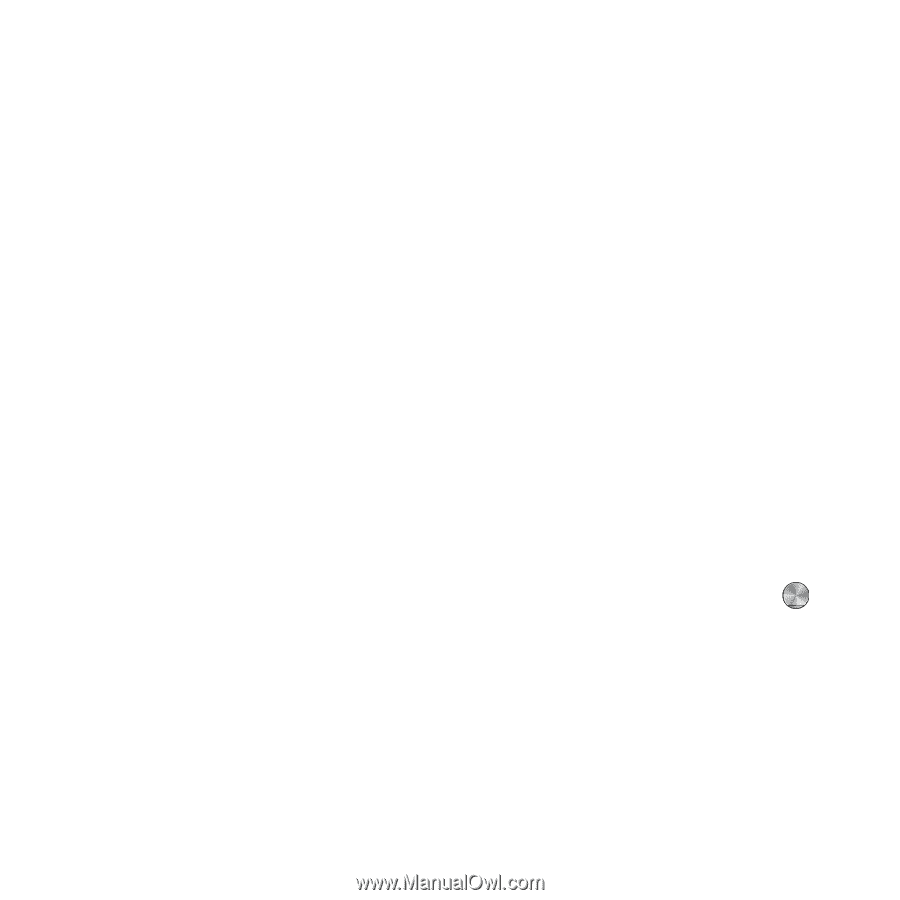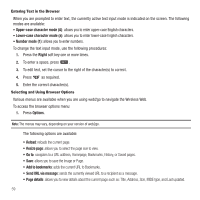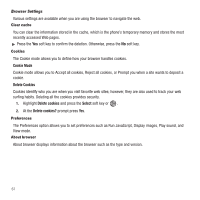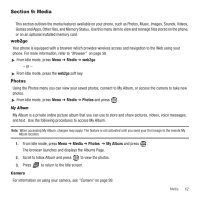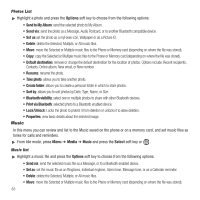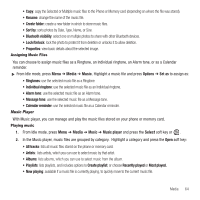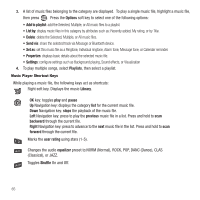Samsung SGH-T659 User Manual (user Manual) (ver.f6) (English) - Page 67
Calendar reminder, Message tone - how to change ringtone
 |
View all Samsung SGH-T659 manuals
Add to My Manuals
Save this manual to your list of manuals |
Page 67 highlights
• Copy: copy the Selected or Multiple music files to the Phone or Memory card (depending on where the file was stored). • Rename: change the name of the music file. • Create folder: create a new folder in which to store music files. • Sort by: sorts photos by Date, Type, Name, or Size. • Bluetooth visibility: select one or multiple photos to share with other Bluetooth devices. • Lock/Unlock: lock the photo to protect it from deletion or unlocks it to allow deletion. • Properties: view basic details about the selected image. Assigning Music Files You can choose to assign music files as a Ringtone, an Individual ringtone, an Alarm tone, or as a Calendar reminder. ᮣ From Idle mode, press Menu ➔ Media ➔ Music. Highlight a music file and press Options ➔ Set as to assign as: • Ringtones: use the selected music file as a Ringtone. • Individual ringtone: use the selected music file as an Individual ringtone. • Alarm tone: use the selected music file as an Alarm tone. • Message tone: use the selected music file as a Message tone. • Calendar reminder: use the selected music file as a Calendar reminder. Music Player With Music player, you can manage and play the music files stored on your phone or memory card. Playing music 1. From Idle mode, press Menu ➔ Media ➔ Music ➔ Music player and press the Select soft key or . 2. In the Music player, music files are grouped by category. Highlight a category and press the Open soft key: • All tracks: lists all music files stored on the phone or memory card. • Artists: lists artists, which you can use to select music by that artist. • Albums: lists albums, which you can use to select music from the album. • Playlists: lists playlists, and includes options to Create playlist, or choose Recently played or Most played. • Now playing: available if a music file is currently playing, to quickly move to the current music file. Media 64