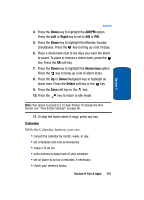Samsung SGH-T809 User Manual (ENGLISH) - Page 131
Games, Settings, Properties, Select, My playlist, Pause, Remove from play list
 |
View all Samsung SGH-T809 manuals
Add to My Manuals
Save this manual to your list of manuals |
Page 131 highlights
Section 9 Games • Settings: allows you to set these settings; repeat, shuffle, equalize, 3D sound, visualization, MP3 skin, and volume. • Properties: allows you to view MP3 name, date, format, bitrate, length, size, and protection. 4. Highlight the Open option and press the Select soft key or the key. 5. Highlight the My playlist option and press the Select soft key or the key. 6. Four playlists are shown, each holding up to 30 MP3s. Highlight a playlist and press the Select soft key or the key. 7. Press the Up or Down navigation keys to highlight the song you want to listen to and press to play it. 8. While listening to an MP3, press the Options soft key for the following options: • Pause: allows you to pause the song you are listening to. Press the to resume the song. • Open: allows you to open My playlist or Current playlist. • Remove from play list: removes the MP3 from your current playlist. • Settings: allows you to set these settings; repeat, shuffle, equalize, 3D sound, visualization, MP3 skin, and volume. • Properties: allows you to view MP3 name, date, format, bitrate, length, size, and protection. Games You can download MIDlets (Java applications that run on mobile phones) from various sources using t-zones and store them in your phone. Section 9: Fun & Apps 127