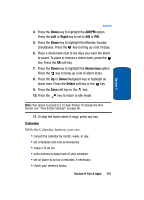Samsung SGH-T809 User Manual (ENGLISH) - Page 132
Get more games, Games List, Image Editor
 |
View all Samsung SGH-T809 manuals
Add to My Manuals
Save this manual to your list of manuals |
Page 132 highlights
Section 9 When you access the Games menu, the list of default games appears. Once you have downloaded games, they are added to the list. Note: Java services may not be available, depending on your service provider. Get more games You can download more games from the web site preset by your service provider using the Get more games option. Games List 1. Scroll to the MIDlet you want on the Games list and press the key. 2. The startup screen of the MIDlet will be displayed along with game options. Use the Navigation keys to scroll between options. Press the key to make a selection. Note: MIDlet game options will differ depending on the MIDlet you select. Image Editor Image Editor allows you to enhance your photos and images by adding special effects, adjusting brightness, contrast and color, rotating or flipping, and adding frames or clip art. To use the Image Editor, follow these steps: 1. In the Fun & Apps menu, select Image editor and press the Select soft key or the key. 128