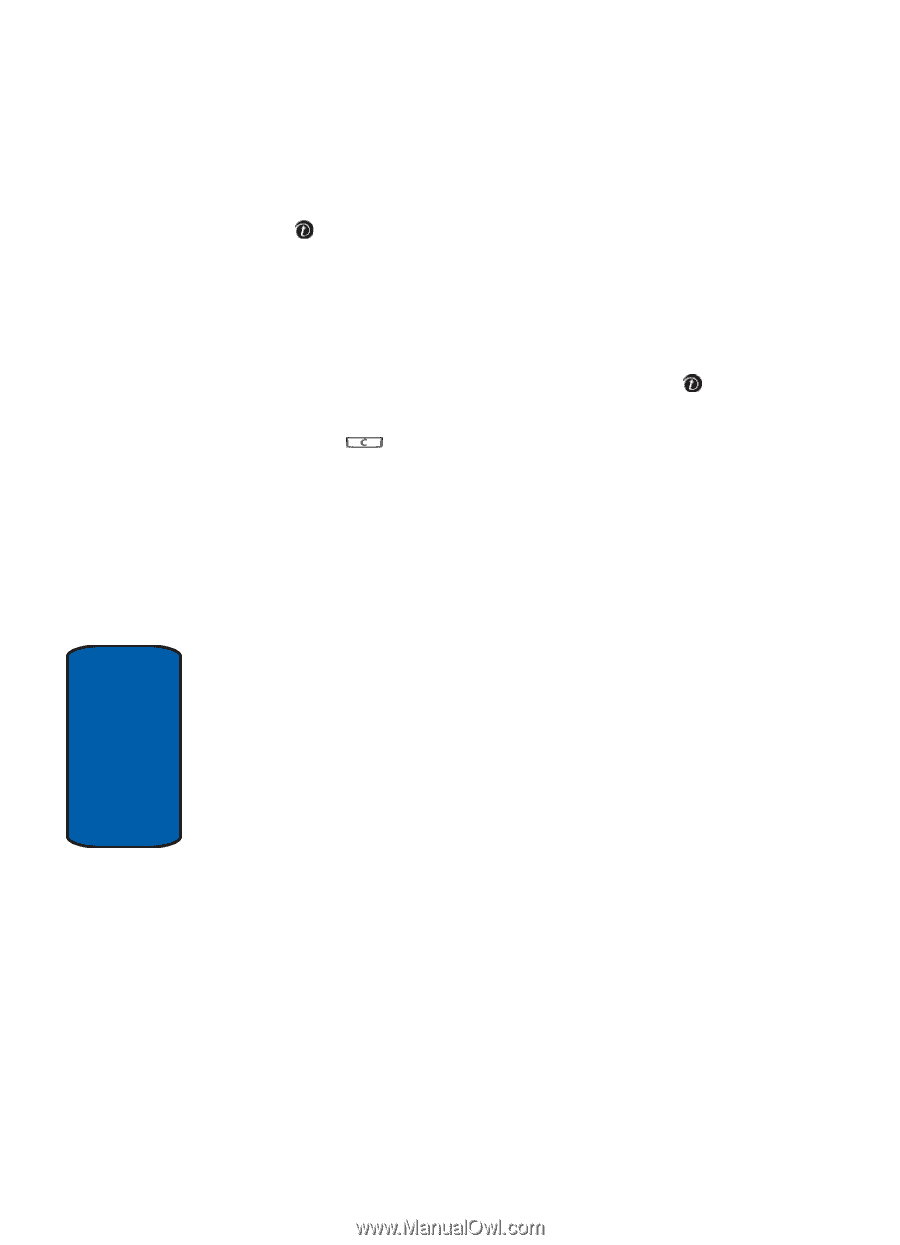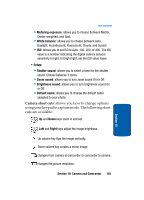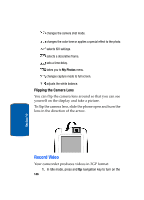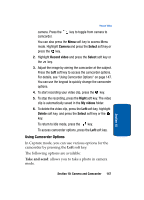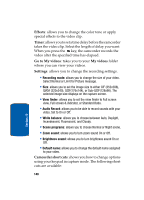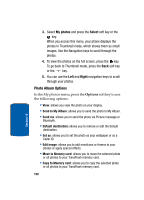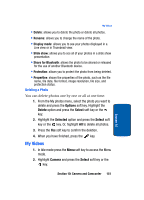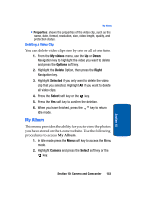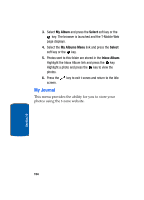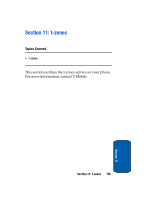Samsung SGH-T809 User Manual (ENGLISH) - Page 154
Photo Album Options, photos, Select, Right
 |
View all Samsung SGH-T809 manuals
Add to My Manuals
Save this manual to your list of manuals |
Page 154 highlights
3. Select My photos and press the Select soft key or the key. When you access this menu, your phone displays the photos in Thumbnail mode, which shows them as small images. Use the Navigation keys to scroll through the photos. 4. To view the photos on the full screen, press the key. To go back to Thumbnail mode, press the Back soft key or the key. 5. You can use the Left and Right navigation keys to scroll through your photos. Photo Album Options In the My photos menu, press the Options soft key to use the following options: • View: allows you view the photo on your display. • Send to My Album: allows you to send the photo to My Album. • Send via: allows you to send the photo via Picture message or Bluetooth. • Default destination: allows you to remove or edit the default destination. • Set as: allows you to set the photo as your wallpaper or as a Caller ID. • Edit image: allows you to add emoticons or frames to your photos or apply special effects. • Move to Memory card: allows you to move the selected photo or all photos to your TransFlash memory card. • Copy to Memory card: allows you to copy the selected photo or all photos to your TransFlash memory card. 150 Section 10