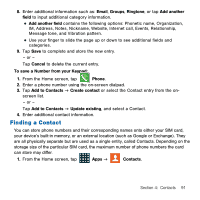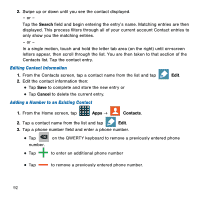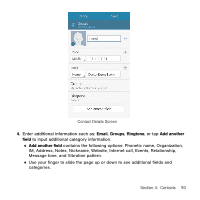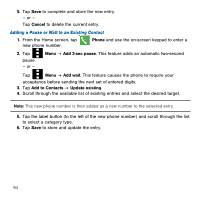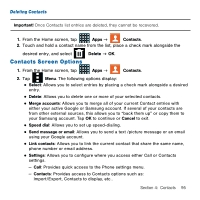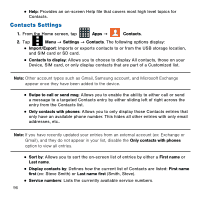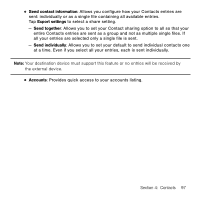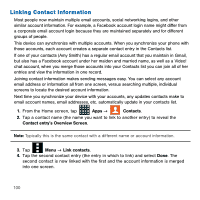Samsung SM-G386T User Manual Tmo Avant Sm-g386t Kit Kat English User Manual Ve - Page 96
Contacts Settings, Contacts, Settings
 |
View all Samsung SM-G386T manuals
Add to My Manuals
Save this manual to your list of manuals |
Page 96 highlights
● Help: Provides an on‑screen Help file that covers most high level topics for Contacts. Contacts Settings 1. From the Home screen, tap Apps g Contacts. 2. Tap Menu g Settings g Contacts. The following options display: ● Import/Export: Imports or exports contacts to or from the USB storage location, and SIM card or SD card. ● Contacts to display: Allows you to choose to display All contacts, those on your Device, SIM card, or only display contacts that are part of a Customized list. Note: Other account types such as Gmail, Samsung account, and Microsoft Exchange appear once they have been added to the device. ● Swipe to call or send msg: Allows you to enable the ability to either call or send a message to a targeted Contacts entry by either sliding left of right across the entry from the Contacts list. ● Only contacts with phones: Allows you to only display those Contacts entries that only have an available phone number. This hides all other entries with only email addresses, etc.. Note: If you have recently updated your entries from an external account (ex: Exchange or Gmail), and they do not appear in your list, disable the Only contacts with phones option to view all entries. ● Sort by: Allows you to sort the on‑screen list of entries by either a First name or Last name. ● Display contacts by: Defines how the current list of Contacts are listed: First name first (ex: Steve Smith) or Last name first (Smith, Steve). ● Service numbers: Lists the currently available service numbers. 96