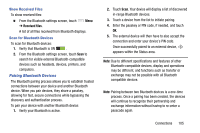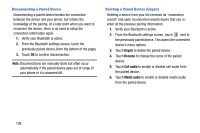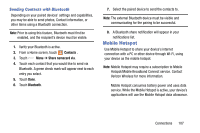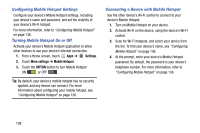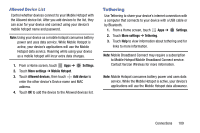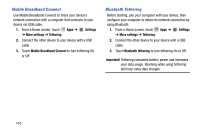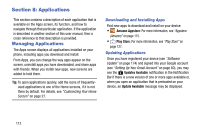Samsung SM-G730V User Manual Verizon Wireless Sm-g730v Galaxy S 3 Mini Jb Engl - Page 113
Mobile Hotspot, Sending Contacts with Bluetooth
 |
View all Samsung SM-G730V manuals
Add to My Manuals
Save this manual to your list of manuals |
Page 113 highlights
Sending Contacts with Bluetooth Depending on your paired devices' settings and capabilities, you may be able to send photos, Contact information, or other items using a Bluetooth connection. Note: Prior to using this feature, Bluetooth must first be enabled, and the recipient's device must be visible. 1. Verify your Bluetooth is active. 2. From a Home screen, touch Contacts . 3. Touch Menu ➔ Share namecard via. 4. Touch each contact that you would like to send via Bluetooth. A green check mark will appear next to each entry you select. 5. Touch Done. 6. Touch Bluetooth. 7. Select the paired device to send the contacts to. Note: The external Bluetooth device must be visible and communicating for the pairing to be successful. 8. A Bluetooth share notification will appear in your notifications list. Mobile Hotspot Use Mobile Hotspot to share your device's internet connection with a PC or other device through Wi-Fi, using your device as the mobile hotspot. Note: Mobile Hotspot may require a subscription to Mobile Hotspot/Mobile Broadband Connect service. Contact Verizon Wireless for more information. Mobile Hotspot consumes battery power and uses data service. While the Mobile Hotspot is active, your device's applications will use the Mobile Hotspot data allowance. Connections 107