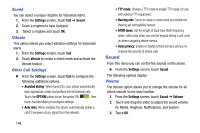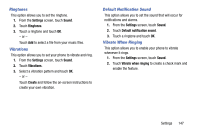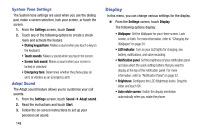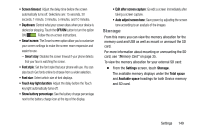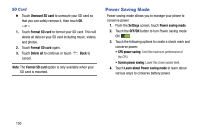Samsung SM-G730V User Manual Verizon Wireless Sm-g730v Galaxy S 3 Mini Jb Engl - Page 151
Personalize Call Sound, Noise Reduction, Voicemail Service, My call sound, Settings, sound
 |
View all Samsung SM-G730V manuals
Add to My Manuals
Save this manual to your list of manuals |
Page 151 highlights
Personalize Call Sound Choose options for call audio, in cases where you might need the sound softer or more clear, or optimized for your right or left ear. These are the defaults, but you can change them during a call by touching Menu ➔ My call sound. Ⅲ From the Settings screen, touch Call ➔ Personalize call sound. The following options are available: • In-call sound EQ: The In-call sound equalizer is used to set your call sound during calls. Select from Off, Soft sound, Clear sound, Adapt Sound left, or Adapt Sound right. • Adapt Sound: Customize your sounds. Follow the on-screen instructions to set up your personal call sound. Noise Reduction This option helps to suppress background noise from your side during a call. Ⅲ From the Settings screen, touch Call ➔ Noise reduction to create a check mark and enable the feature. Voicemail Service 1. From the Settings screen, touch Call ➔ Voicemail Service. Voicemail service provided by your carrier is the default. 2. Touch My carrier to remove the carrier Voicemail service. Voicemail Settings You can view or modify your voicemail number from this menu. 1. From the Settings screen, touch Call ➔ Voicemail settings. 2. Touch the Voicemail number field, backspace to erase the digits, and enter a new voicemail number using the keypad, then touch OK. 3. Touch OK. Settings 145