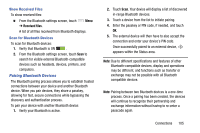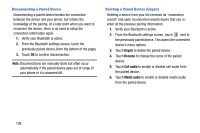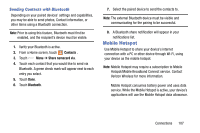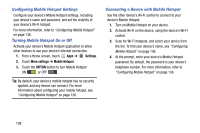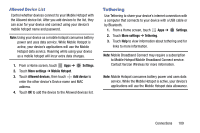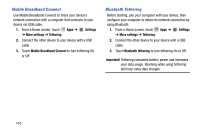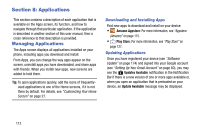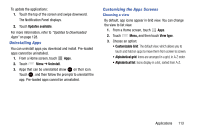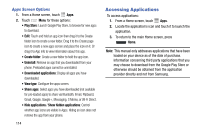Samsung SM-G730V User Manual Verizon Wireless Sm-g730v Galaxy S 3 Mini Jb Engl - Page 115
Tethering, Allowed Device List
 |
View all Samsung SM-G730V manuals
Add to My Manuals
Save this manual to your list of manuals |
Page 115 highlights
Allowed Device List Control whether devices connect to your Mobile Hotspot with the Allowed device list. After you add devices to the list, they can scan for your device and connect using your device's mobile hotspot name and password. Note: Using your device as a mobile hotspot consumes battery power and uses data service. While Mobile Hotspot is active, your device's applications will use the Mobile Hotspot data service. Roaming while using your device as a mobile hotspot will incur extra data charges. 1. From a Home screen, touch Apps ➔ Settings. 2. Touch More settings ➔ Mobile Hotspot. 3. Touch Allowed devices, then touch Add device to enter the other device's Device name and MAC address. 4. Touch OK to add the device to the Allowed devices list. Tethering Use Tethering to share your device's internet connection with a computer that connects to your device with a USB cable or by Bluetooth. 1. From a Home screen, touch Apps ➔ Settings. 2. Touch More settings ➔ Tethering. 3. Touch Help to view information about tethering and for links to more information. Note: Mobile Broadband Connect may require a subscription to Mobile Hotspot/Mobile Broadband Connect service. Contact Verizon Wireless for more information. Note: Mobile Hotspot consumes battery power and uses data service. While the Mobile Hotspot is active, your device's applications will use the Mobile Hotspot data allowance. Connections 109