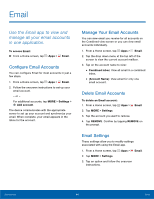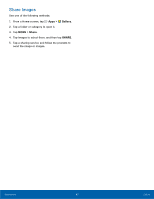Samsung SM-G890A User Manual - Page 49
Contact Settings, Rename a Group, Add Contacts to a Group, Send a Message or an Email to a Group
 |
View all Samsung SM-G890A manuals
Add to My Manuals
Save this manual to your list of manuals |
Page 49 highlights
Rename a Group 1. From a Home screen, tap Apps > Contacts. 2. Tap GROUPS, and then tap a group. 3. Tap MORE > Edit group and enter a new name. 4. Tap SAVE. Add Contacts to a Group 1. From a Home screen, tap Apps > Contacts. 2. Tap GROUPS, and then tap a group. 3. Tap ADD, and then tap the contacts you want to add. 4. Tap DONE. Send a Message or an Email to a Group You can send a text message or an email to members of a group. 1. From a Home screen, tap Apps > Contacts. 2. Tap GROUPS, and then tap a group. 3. Tap MORE > Send message or email. 4. Tap either Message or Email. 5. Tap contacts to select them, or tap the checkbox at the top of the screen to select all, and then tap DONE. You will only see group members that have the appropriate contact information (a phone number or an email address) in their records. 6. For email, choose an account and follow the prompts. Delete a Group Preset groups, such as Family, cannot be deleted. 1. From a Home screen, tap Contacts. 2. Tap GROUPS. Apps > 3. Tap DELETE. 4. Tap the groups to select them or tap the checkbox at the top of the screen to select all. 5. Tap DELETE. Contact Settings These settings allow you to modify settings associated with using the Contacts app. 1. From a Home screen, tap Apps > Contacts. 2. Tap MORE > Settings. 3. Tap an option and follow the onscreen instructions. Applications 43 Contacts