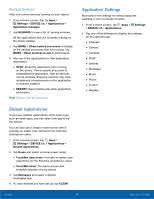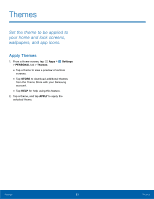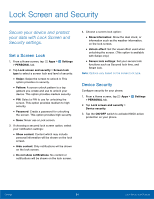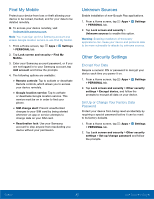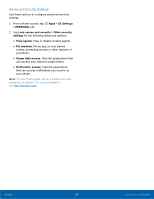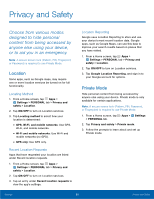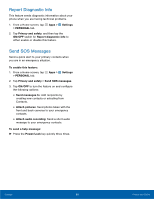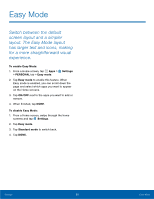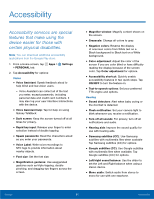Samsung SM-G890A User Manual - Page 92
Set Up SIM Card Lock, View Passwords, Security Update Service, Device Administration
 |
View all Samsung SM-G890A manuals
Add to My Manuals
Save this manual to your list of manuals |
Page 92 highlights
Set Up SIM Card Lock Require both your SIM card PIN and your ordinary screen lock type when unlocking the device. 1. From a Home screen, tap Apps > Settings > PERSONAL tab. 2. Tap Lock screen and security > Other security settings > Set up SIM card lock and follow the prompts. • To change your SIM card PIN, tap Change SIM card PIN. View Passwords Display password characters briefly as you type them. 1. From a Home screen, tap Apps > Settings > PERSONAL tab. 2. Tap Lock screen and security > Other security settings > Make passwords visible to turn the feature on. Security Update Service Automatically receive security updates. 1. From a Home screen, tap Apps > Settings > PERSONAL tab. 2. Tap Lock screen and security > Other security settings for the following Security update service options: • Security policy updates: Automatically or manually check for security policy updates. • Send security reports: Send security reports to Samsung via Wi-Fi for threat analysis. Device Administration Manage your device administrators and application installation privileges. 1. From a Home screen, tap Apps > Settings > PERSONAL tab. 2. Tap Lock screen and security > Other security settings > Device administrators to customize. Credential Storage Manage your security certificates. If a certificate authority (CA) certificate gets compromised or for some other reason you do not trust it, you can disable or remove it. 1. From a Home screen, tap Apps > Settings > PERSONAL tab. 2. Tap Lock screen and security > Other security settings for the following Credential storage options: • Storage type: Select a storage location for credential contents. • View security certificates: Display certificates in your device's ROM and other certificates you have installed. • Install from phone storage: Install a new certificate from storage. • Clear credentials: Erase the credential contents from the device and reset the password. Settings 86 Lock Screen and Security