Samsung SM-J320AZ User Manual - Page 89
Themes, Settings, Personal, More themes, Apply
 |
View all Samsung SM-J320AZ manuals
Add to My Manuals
Save this manual to your list of manuals |
Page 89 highlights
Themes Set the theme to be applied to your Home and Lock screens, wallpapers, and app icons. You can apply a theme to your Home or Lock screen. 1. From a Home screen, tap Apps > Settings > Personal. 2. Tap Themes. • Tap a theme to view a preview of various screens. • Tap More themes to download additional themes from the Theme Store with your Samsung account. 3. Tap Apply to apply the selected theme. Settings 83 Themes
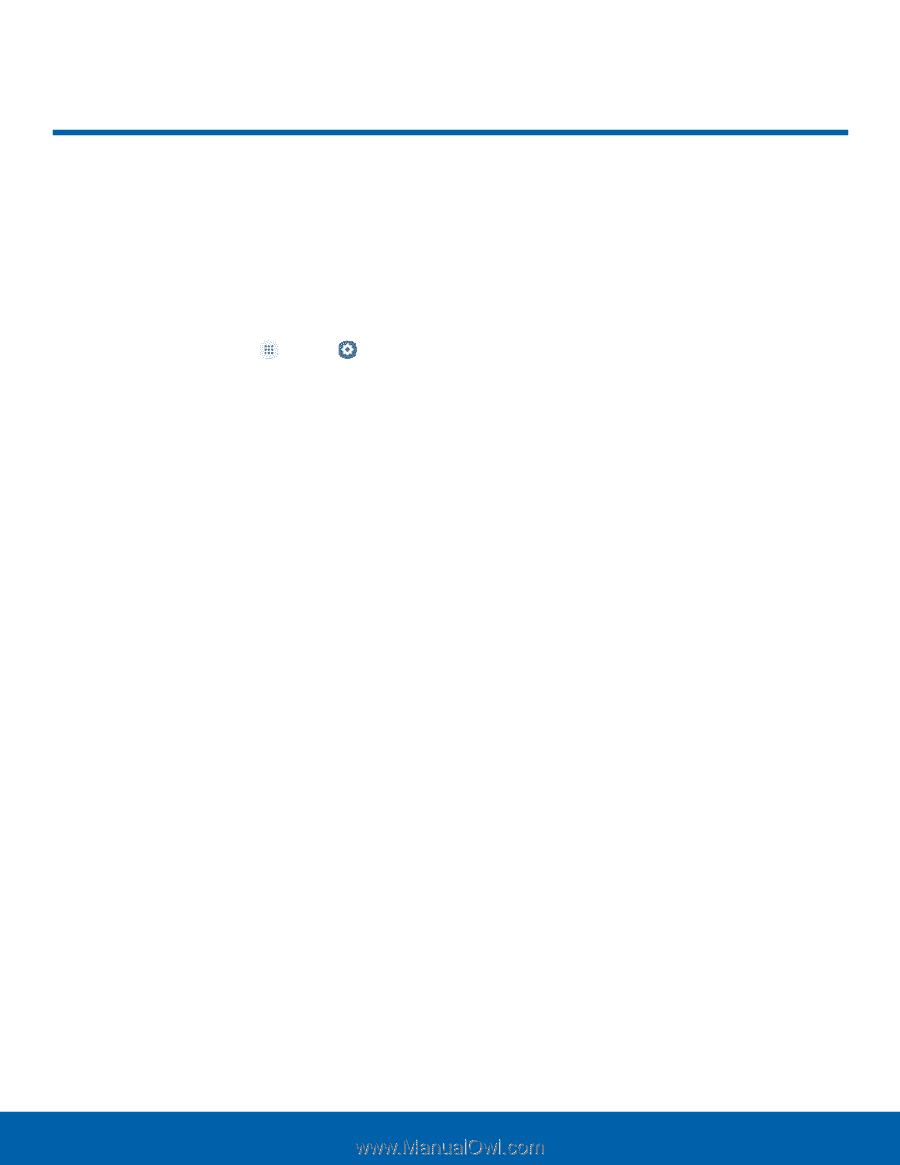
Themes±
Set the theme to be applied to
your Home and Lock screens,
wallpapers, and app icons.
You can apply a theme to your Home or
Lock screen.
1. ±rom a Home screen, tap
Apps
>
Settings
>
Personal
.
2. Tap
Themes
.
•
Tap a theme to view a preview oF various
screens.
•
Tap
More themes
to download additional
themes From the Theme Store with your
Samsung account.
3. Tap
Apply
to apply the selected theme.
Settings
Themes
83














