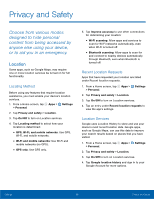Samsung SM-J320AZ User Manual - Page 93
Security Update Service, Device Administration, Credential Storage - rom
 |
View all Samsung SM-J320AZ manuals
Add to My Manuals
Save this manual to your list of manuals |
Page 93 highlights
Security Update Service Automatically receive security updates. 1. From a Home screen, tap Apps > Settings > Personal. 2. Tap Lock screen and security > Other security settings for the following Security update service options: • Security policy updates: Automatically or manually check for security policy updates. - Automatic updates can also be limited to only when your device is connected to a Wi-Fi network. • Send security reports: Use Wi-Fi to send security reports to Samsung for threat analysis. Device Administration Manage your device administrators and application installation privileges. 1. From a Home screen, tap Apps > Settings > Personal. 2. Tap Lock screen and security > Other security settings > Device administrators. • Tap Android device manager to allow it to lock or erase a lost device. • Tap Cricket Wi-Fi manager to allow the Cricket Wi-Fi Manager to perform various data and security operations. Credential Storage Manage your security certificates. If a certificate authority (CA) certificate gets compromised or for some other reason you do not trust it, you can disable or remove it. 1. From a Home screen, tap Apps > Settings > Personal. 2. Tap Lock screen and security > Other security settings for the following Credential storage options: • Storage type: Select a storage location for credential contents. • View security certificates: Display certificates in your device's ROM and other certificates you have installed. • User certificates: View user certificates. • Install from device storage: Install a new certificate from storage. • Clear credentials: Erase the credential contents from the device and reset the password. Settings 87 Lock Screen and Security