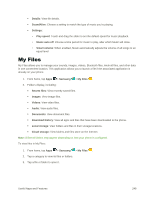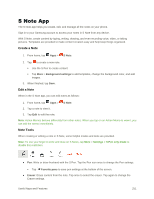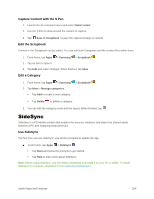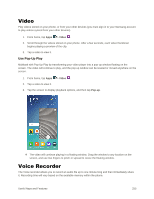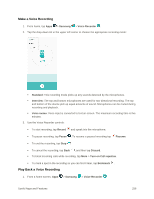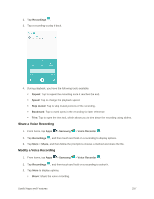Samsung SM-N920P User Manual - Page 264
Samsung Pay, Scrapbook, Use Smart Select with Scrapbook
 |
View all Samsung SM-N920P manuals
Add to My Manuals
Save this manual to your list of manuals |
Page 264 highlights
Samsung Pay Samsung Pay is a new mobile payment service. It is accepted at more places than any other mobile payment service out there, from the grocery store to the coffee shop to your favorite department store. It is secure, easy to set up and simple to use with your latest Samsung Galaxy device. To access Samsung Pay: ■ From home, tap Apps > Samsung pay . Pay in More Places Use Samsung Pay at your favorite places-it's accepted nearly anywhere you can swipe a credit card or self-pay. Whether you're stocking up the pantry, adding to your wardrobe or grabbing a cup of coffee, Samsung Pay is the only mobile payment system to work in 90% of U.S. retail locations, with more being added every day. Simple to Set Up, Simple to Use From registering your cards to making a purchase, using Samsung Pay is easy. When it's time to pay, just launch the app, hold your Samsung device near the credit card terminal and authorize it with the touch of your finger. It's simple, secure and fast, so you can get on with your day. Secure Your Information Samsung Pay is designed with the latest security technology and works on the most recent Samsung Galaxy devices. Payments are authorized with your fingerprint, and each transaction uses a unique token each time, so your phone only allows payments with your consent. If your phone is ever lost, you can use the Find My Mobile function to remotely wipe your data for even more protection. For further information about Samsung Pay, please visit: samsung.com/SamsungPay For support on Samsung Pay, please visit: samsung.com/us/support/owners/app/samsung-pay Scrapbook The Scrapbook app provides a place for you to manage the multimedia content you capture with the S Pen. Scrapbook provides storage and organization tools for content you capture while using your phone. Using the S Pen, you can capture articles, images, and even videos and music. You can then add a title, text, a handwritten memo, or content tags. When you capture content online, the Web link is saved with the content. ■ From home, tap Apps > Samsung > Scrapbook . Use Smart Select with Scrapbook When you capture content with the Smart Select tool, you have the option of saving the content to the Scrapbook. For more information on capturing content, see Smart Select. Useful Apps and Features 253