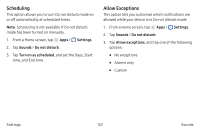Samsung SM-N930T User Manual - Page 165
Change the Font Size and Style, Edge Screen, No schedule, Sunset to sunrise, Custom schedule, Settings
 |
View all Samsung SM-N930T manuals
Add to My Manuals
Save this manual to your list of manuals |
Page 165 highlights
• Set a schedule for when Blue light filter should be enabled. You can choose No schedule, Sunset to sunrise, or Custom schedule. Change the Font Size and Style You can set the font size and style for all text that is displayed on the screen. 1. From a Home screen, tap Apps > Settings. 2. Tap Display > Font to choose a font size and style. • Drag the slider to adjust the font size. • Tap a font style to select a font, or tap Download fonts to find new fonts from Galaxy Apps. 3. Tap Done to set the font size and style. Edge Screen Manage the panels that display on the Edge screen, including your own custom panels, and set up night mode. To access Edge screen settings: 1. From a Home screen, tap Apps > Settings. 2. Tap Display > Edge screen. The following options are available: • Edge panels: Configure the Edge panel for accessing apps, tasks, and contacts, as well as view news, sports, and other information. • Edge feeds: Configure Edge feeds, which display select information and notifications on the Edge screen when the screen is turned off. • Edge lighting: Set the Edge screen to light up when you receive calls or notifications while the phone is turned over. If People edge is also turned on, the color of the indicator depends on your My people settings. • About Edge screen: View the Edge screen version number, check for updates, and view open source licenses. Settings 157 Display