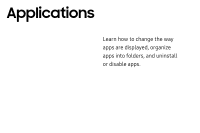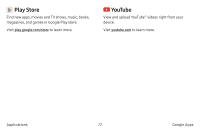Samsung SM-N930T User Manual - Page 75
Uninstall or Disable Apps, Search for Apps
 |
View all Samsung SM-N930T manuals
Add to My Manuals
Save this manual to your list of manuals |
Page 75 highlights
Uninstall or Disable Apps You can uninstall or disable apps you download and install. • Preloaded apps cannot be uninstalled. • Apps that are disabled are turned off and hidden from view. To uninstall or disable an app: 1. From a Home screen, tap Apps. 2. Tap More options > Edit. Apps that can be uninstalled or disabled display Uninstall/disable on their shortcut. 3. Tap Uninstall/disable and follow the prompts to either uninstall or disable the app. 4. Tap Done when finished. To enable apps after disabling them: 1. From a Home screen, tap Apps > Settings. 2. Tap Applications. 3. Tap Menu > Disabled, and then tap the app you want to enable. 4. Tap Enable. The app is displayed again in the Apps list. Search for Apps To locate an app in your Apps list: 1. From a Home screen, tap Apps. 2. Tap Search for apps. • Enter a word or words in the field. As you type, apps that match display on the screen. • Tap an entry to launch that app. Applications 67 Apps List