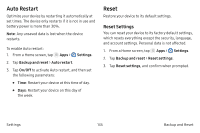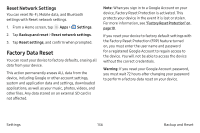Samsung SM-P580 User Manual - Page 139
Accounts, Set up and manage accounts, including your Google Account, Samsung, email
 |
View all Samsung SM-P580 manuals
Add to My Manuals
Save this manual to your list of manuals |
Page 139 highlights
Accounts Set up and manage accounts, including your Google Account, Samsung account, email, and social networking accounts. Depending on the account, you can choose to synchronize your calendar, contacts, and other types of content. Add an Account You can add and manage all your email, social networking, and picture and video sharing accounts. 1. From a Home screen, tap Apps > Settings. 2. Tap Accounts > Add account. 3. Tap one of the account types. 4. Follow the prompts to enter your credentials and set up the account. Synchronize Accounts You can synchronize your calendar, contacts, and other types of accounts. 1. From a Home screen, tap Apps > Settings. 2. Tap Accounts > [Account type]. 3. Tap an account to view the sync settings for that account. • Tap individual data items to sync. • Tap More > Sync now to synchronize the account. Settings 131 Accounts