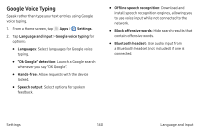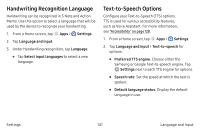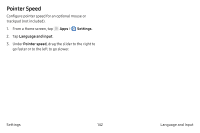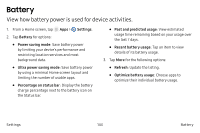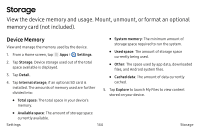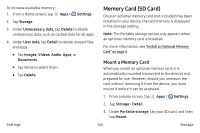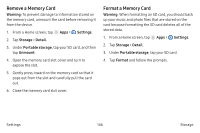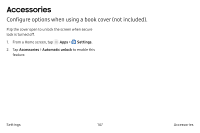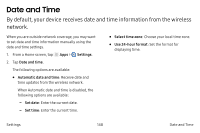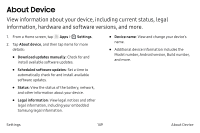Samsung SM-P580 User Manual - Page 153
Memory Card SD Card, Mount a Memory Card
 |
View all Samsung SM-P580 manuals
Add to My Manuals
Save this manual to your list of manuals |
Page 153 highlights
To increase available memory: 1. From a Home screen, tap Apps > Settings. 2. Tap Storage. 3. Under Unnecessary data, tap Delete to delete unnecessary data, such as cached data for all apps. 4. Under User data, tap Detail to delete unused files and apps. • Tap Images, Videos, Audio, Apps, or Documents. • Tap items to select them. • Tap Delete. Memory Card (SD Card) Once an optional memory card (not included) has been installed in your device, the card memory is displayed in the Storage setting. Note: The Portable storage option only appears when an optional memory card is installed. For more information, see "Install an Optional Memory Card" on page 4. Mount a Memory Card When you install an optional memory card, it is automatically mounted (connected to the device) and prepared for use. However, should you unmount the card without removing it from the device, you must mount it before it can be accessed. 1. From a Home screen, tap Apps > Settings. 2. Tap Storage > Detail. 3. Under Portable storage, tap your SD card, and then tap Mount. Settings 145 Storage