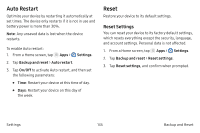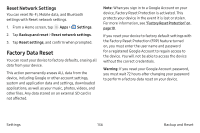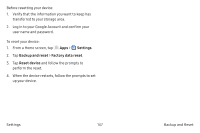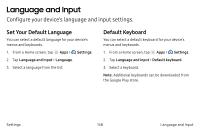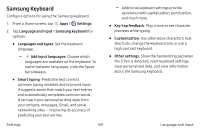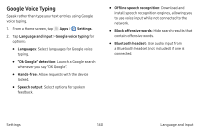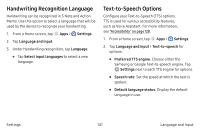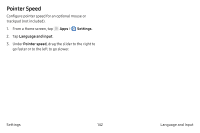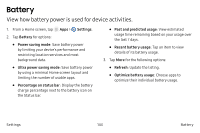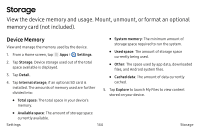Samsung SM-P580 User Manual - Page 147
Samsung Keyboard
 |
View all Samsung SM-P580 manuals
Add to My Manuals
Save this manual to your list of manuals |
Page 147 highlights
Samsung Keyboard Configure options for using the Samsung keyboard. 1. From a Home screen, tap Apps > Settings. 2. Tap Language and input > Samsung keyboard for options: • Languages and types: Set the keyboard language. - Add input languages: Choose which languages are available on the keyboard. To switch between languages, slide the Space bar sideways. • Smart typing: Predictive text corrects common typing mistakes and improves input. It suggests words that match your text entries and automatically completes common words. It can learn your personal writing style from your contacts, messages, Gmail, and social networking sites - improving its accuracy of predicting your text entries. - Additional keyboard settings provide assistance with capitalization, punctuation, and much more. • Key‑tap feedback: Play a tone or see character previews while typing. • Customization: Use alternative characters, text shortcuts, change the keyboard size, or use a high contrast keyboard. • Other settings: Show the handwriting pad when the S Pen is detected, reset keyboard settings, clear personalized data, and view information about the Samsung keyboard. Settings 139 Language and Input