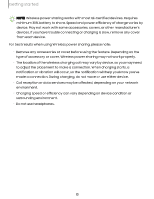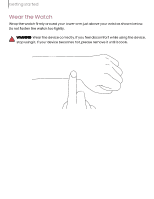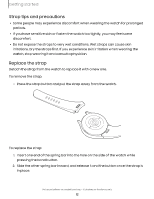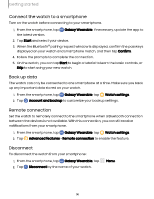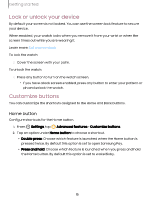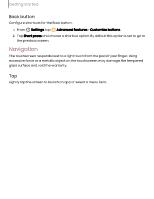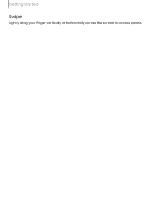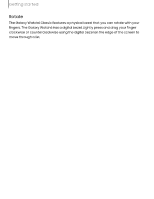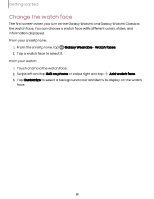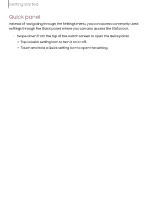Samsung SM-R945UZKAXAA User Manual - Page 15
unlock, device, Customize, buttons
 |
View all Samsung SM-R945UZKAXAA manuals
Add to My Manuals
Save this manual to your list of manuals |
Page 15 highlights
Getting started Lock or unlock your device By default your screen is not locked. You can use the screen lock feature to secure your device. When enabled, your watch locks when you remove it from your wrist or when the screen times out while you are wearing it. Learn more: Set a screen lock To lock the watch: ◌ Cover the screen with your palm. To unlock the watch: ◌ Press any button to turn on the watch screen. • If you have a lock screen enabled, press any button to enter your pattern or pin and unlock the watch. Customize buttons You can customize the shortcuts assigned to the Home and Back buttons. Home button Configure shortcuts for the Home button. 1. From Settings, tap Advanced features > Customize buttons. 2. Tap an option under Home button to choose a shortcut. l Double press: Choose which feature is launched when the Home button is pressed twice. By default this option is set to open Samsung Pay. l Press and hold: Choose which feature is launched when you press and hold the Home button. By default this option is set to wake Bixby. 15