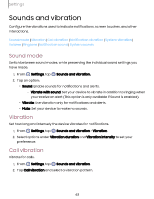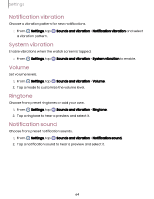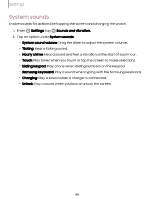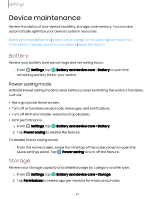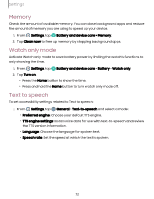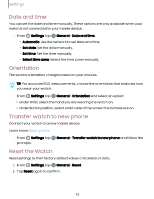Samsung SM-R945UZKAXAA User Manual - Page 68
Security, privacy
 |
View all Samsung SM-R945UZKAXAA manuals
Add to My Manuals
Save this manual to your list of manuals |
Page 68 highlights
Settings Security and privacy You can secure your device and protect your data by setting a screen lock. Set a screen lock | Permission manager | Wrist detection | Location | Safety and emergency Set a screen lock It is recommended that you secure your device using a screen lock. 1. From Settings, tap Security and privacy > Lock. 2. Tap Lock type to select a screen lock type: • Pattern: Create a pattern that you draw on the screen to unlock your device. • PIN: Set a PIN to use for unlocking the device when it is removed from your wrist and the screen is turned off. • None: Do not lock the screen. 3. Tap Hide information to keep notifications and personal information hidden on the watch screen. Permission manager Apps might access features of your watch that you permit them to (like the sensors, microphone, or location) when they are running in the background, not just when you are using the app. You can set your watch to notify you when this happens. 1. From Settings, tap Security and privacy > Privacy > Permission manager. 2. Tap a category, then tap an app to select which permissions you want to be notified about. Wrist detection When enabled the watch automatically detects when the watch is being worn. It is advisable to only turn this feature off if your watch has trouble detecting when it is on your wrist. ◌ From Settings, tap Security and privacy > Wrist detection. 68