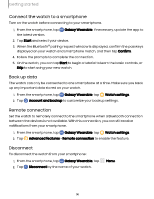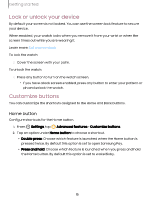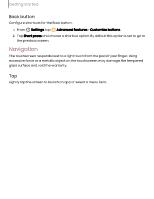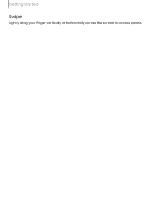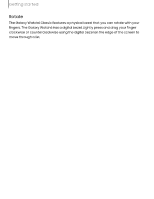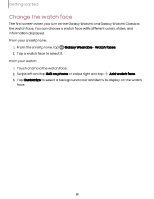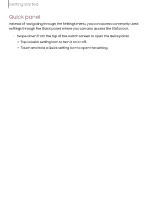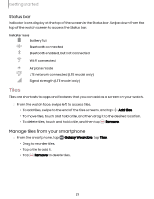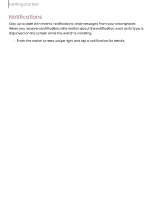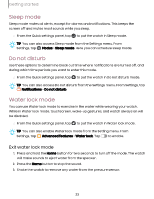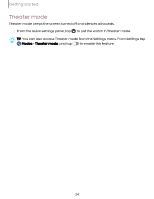Samsung SM-R945UZKAXAA User Manual - Page 19
Change, watch
 |
View all Samsung SM-R945UZKAXAA manuals
Add to My Manuals
Save this manual to your list of manuals |
Page 19 highlights
Getting started Change the watch face The first screen when you turn on the Galaxy Watch6 and Galaxy Watch6 Classic is the watch face. You can choose a watch face with different colors, styles, and information displayed. From your smartphone: 1. From the smartphone, tap Wear Galaxy Wearable > Watch faces. 2. Tap a watch face to select it. From your watch: 1. Touch and hold the watch face. 2. Swipe left and tap Edit on phone or swipe right and tap Add watch face. 3. Tap Customize to select a background color and items to display on the watch face. 19

Getting
started
Change
the
watch
face
The
first
screen
when
you
turn
on
the
Galaxy
Watch6
and
Galaxy
Watch6
Classic
is
the
watch
face.
You
can
choose
a
watch
face
with
different
colors,
styles,
and
information
displayed.
From
your
smartphone:
1.
From
the
smartphone,
tap
Wear
Galaxy
Wearable
>
Watch
faces
.
2.
Tap
a
watch
face
to
select
it.
From
your
watch:
1.
Touch
and
hold
the
watch
face.
2.
Swipe
left
and
tap
Edit
on
phone
or
swipe
right
and
tap
Add
watch
face
.
3.
Tap
Customize
to
select
a
background
color
and
items
to
display
on
the
watch
face.
19