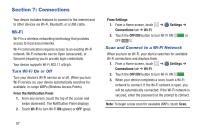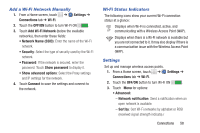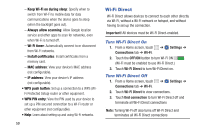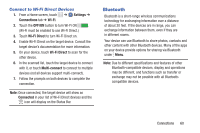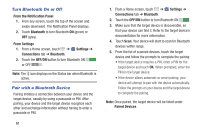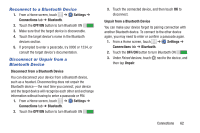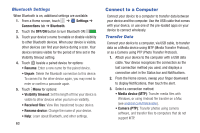Samsung SM-T330NU User Manual Generic Wireless Sm-t330nu Galaxy Tab 4 Kit Kat - Page 67
Reconnect to a Bluetooth Device, Disconnect or Unpair from a, Bluetooth Device, Settings, Connections
 |
View all Samsung SM-T330NU manuals
Add to My Manuals
Save this manual to your list of manuals |
Page 67 highlights
Reconnect to a Bluetooth Device 1. From a Home screen, touch ➔ Settings ➔ Connections tab ➔ Bluetooth. 2. Touch the OFF/ON button to turn Bluetooth ON . 3. Make sure that the target device is discoverable. 4. Touch the target device's name in the Bluetooth devices section. 5. If prompted to enter a passcode, try 0000 or 1234, or consult the target device's documentation. Disconnect or Unpair from a Bluetooth Device Disconnect from a Bluetooth Device You can disconnect your device from a Bluetooth device, such as a headset. Disconnecting does not unpair the Bluetooth device-the next time you connect, your device and the target device will recognize each other and exchange information without having to enter a passcode or PIN. 1. From a Home screen, touch ➔ Settings ➔ Connections tab ➔ Bluetooth. 2. Touch the OFF/ON button to turn Bluetooth ON . 3. Touch the connected device, and then touch OK to disconnect. Unpair from a Bluetooth Device You can make your device forget its pairing connection with another Bluetooth device. To connect to the other device again, you may need to enter or confirm a passcode again. 1. From a Home screen, touch ➔ Settings ➔ Connections tab ➔ Bluetooth. 2. Touch the OFF/ON button to turn Bluetooth ON . 3. Under Paired devices, touch next to the device, and then tap Unpair. Connections 62