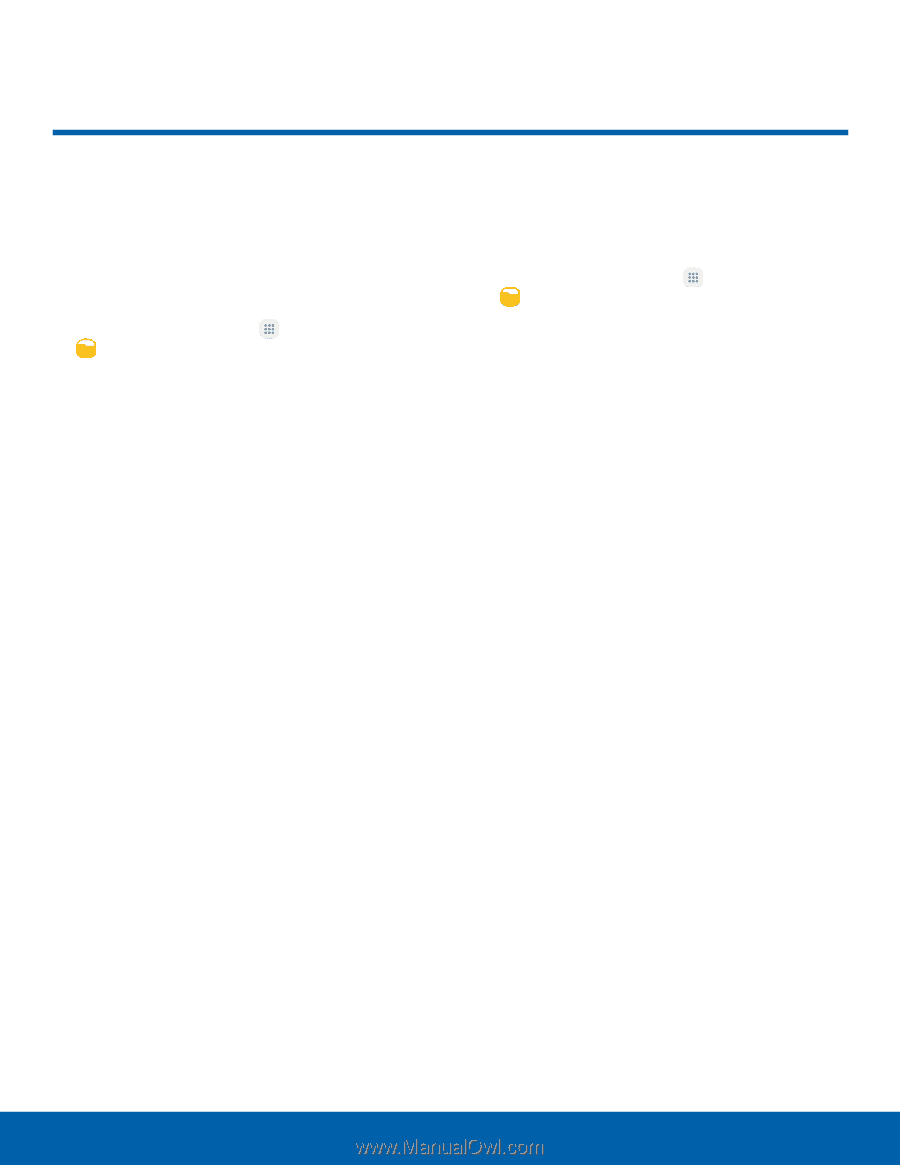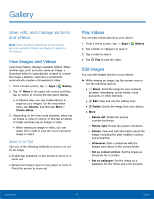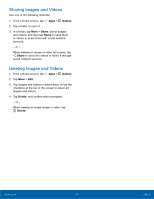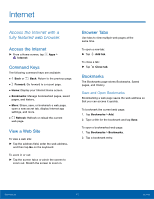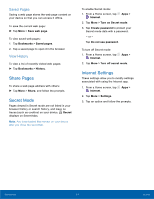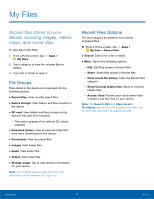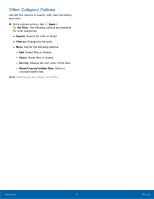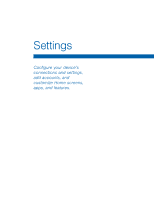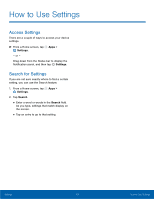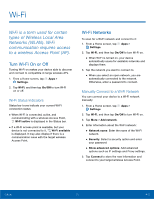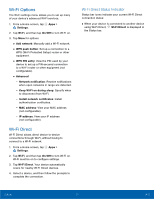Samsung SM-T713 User Manual - Page 50
My Files - sd card
 |
View all Samsung SM-T713 manuals
Add to My Manuals
Save this manual to your list of manuals |
Page 50 highlights
My Files Access files stored on your device, including images, videos, music, and sound clips. To view files in My Files: 1. From a Home screen, tap Apps > My Files. 2. Tap a category to view the relevant files or folders. 3. Tap a file or folder to open it. File Groups Files stored in the device are organized into the following groups: • Recent files: View recently saved files. • Device storage: View folders and files located on the device. • SD card: View folders and files located on the optional SD card (not included). -- This option appears if an optional SD card is installed. • Download history: View all apps and files that have been downloaded to the device. • Documents: View document files. • Images: View image files. • Audio: View audio files. • Videos: View video files. • Storage usage: Tap to view memory information for your device. Note: Cloud drives may be seen here and vary depending on the services you sign in to. Recent Files Options The first category by default is for recently accessed files: ►► From a Home screen, tap Apps > My Files > Recent files. • Search: Search for a file or folder. • More: Tap for the following options: -- Edit: Edit files shown in Recent files. -- Share: Share files shown in Recent files. -- Clear recent file history: Clear the Recent files category. -- Show/Conceal hidden files: Show or conceal hidden files. -- Access cloud: Access your cloud server data in Gallery and My Files on your device. Note: The Search, Edit and Clear recent file history options become available only after one or more files have been accessed recently. Applications 46 My Files