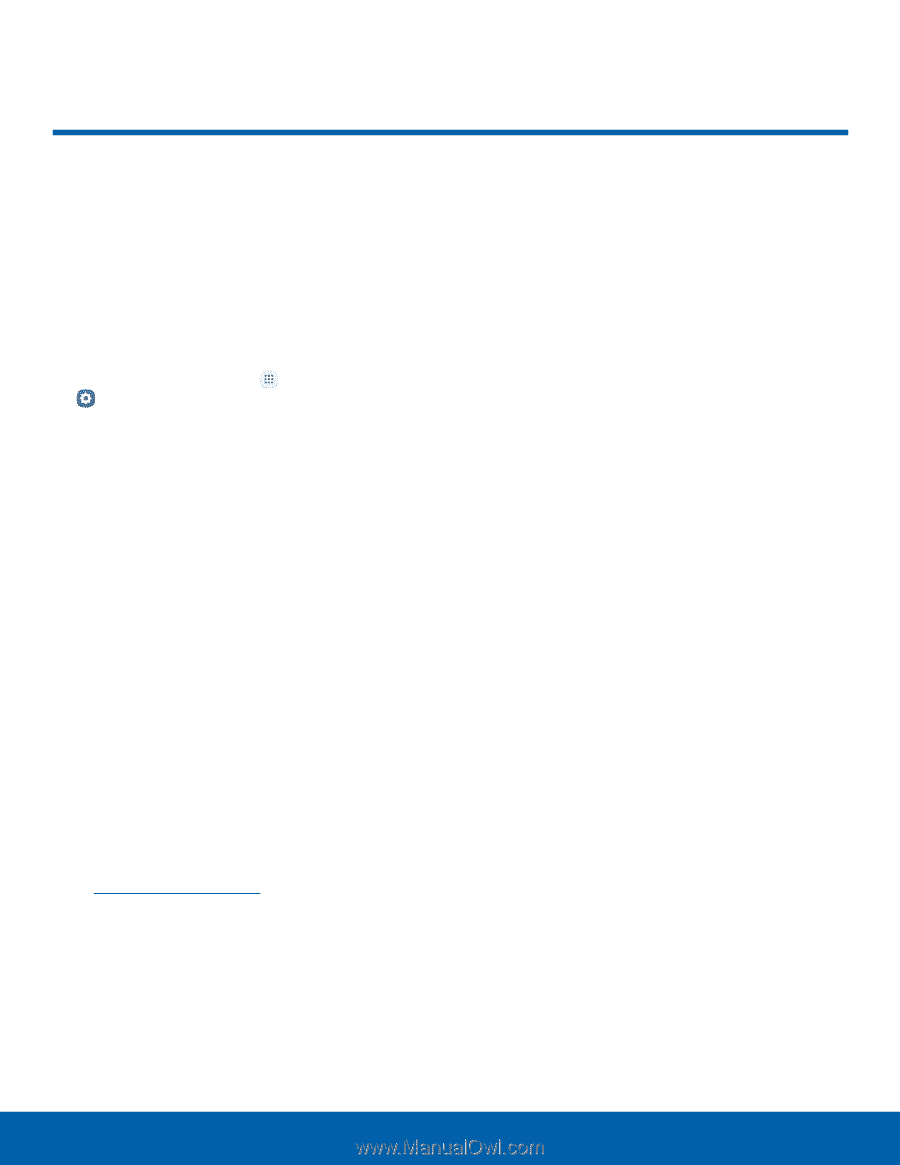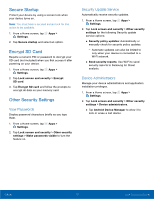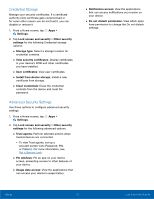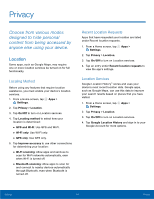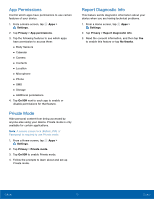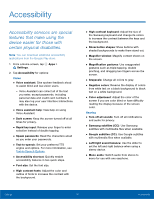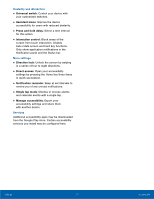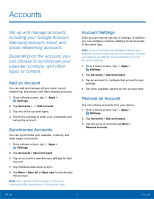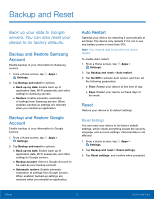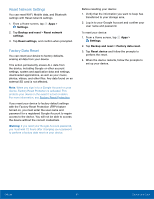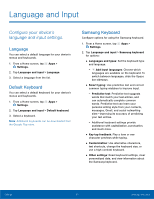Samsung SM-T713 User Manual - Page 80
Accessibility, Text-to-Speech Options
 |
View all Samsung SM-T713 manuals
Add to My Manuals
Save this manual to your list of manuals |
Page 80 highlights
Accessibility Accessibility services are special features that make using the device easier for those with certain physical disabilities. Note: You can download additional accessibility applications from the Google Play store. 1. From a Home screen, tap Apps > Settings. 2. Tap Accessibility for options: Vision • Voice assistant: Give spoken feedback aloud to assist blind and low-vision users. -- Voice Assistant can collect all of the text you enter, except passwords, including personal data and credit card numbers. It may also log your user interface interactions with the device. • Voice assistant help: View help on using Voice Assistant. • Dark screen: Keep the screen turned off at all times for privacy. • Rapid key input: Release your finger to enter selection instead of double tapping. • Speak passwords: Read the characters aloud as you enter your passwords. • Text-to-speech: Set your preferred TTS engine and options. For more information, see Text-to-Speech Options. • Accessibility shortcut: Quickly enable accessibility features in two quick steps. • Font size: Set the font size. • High contrast fonts: Adjust the color and outline of fonts to increase the contrast with the background. • High contrast keyboard: Adjust the size of the Samsung keyboard and change its colors to increase the contrast between the keys and the background. • Show button shapes: Show buttons with shaded backgrounds to make them stand out. • Magnifier window: Magnify content shown on the screen. • Magnification gestures: Use exaggerated gestures such as triple-tapping, double pinching, and dragging two fingers across the screen. • Grayscale: Change all colors to gray. • Negative colors: Reverse the display of colors from white text on a black background to black text on a white background. • Color adjustment: Adjust the color of the screen if you are color blind or have difficulty reading the display because of the screen color. Hearing • Turn off all sounds: Turn off all notifications and audio for privacy. • Samsung subtitles (CC): Use Samsung subtitles with multimedia files when available. • Google subtitles (CC): Use Google subtitles with multimedia files when available. • Left/right sound balance: Use the slider to set the left and right balance when using a stereo device. • Mono audio: Switch audio from stereo to mono for use with one earphone. Settings 76 Accessibility