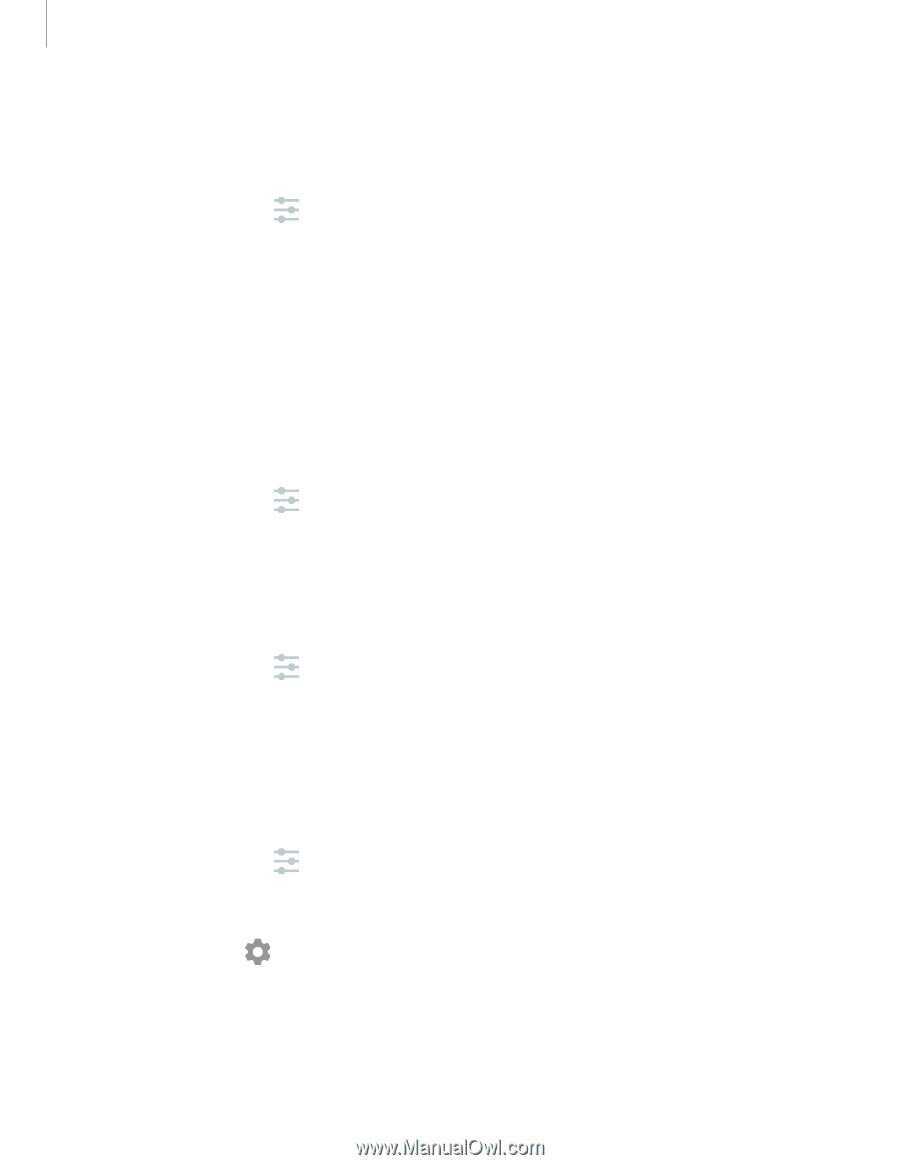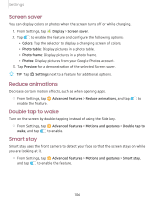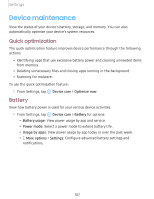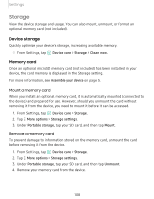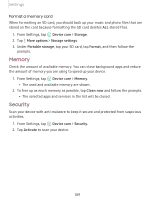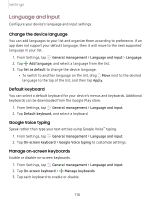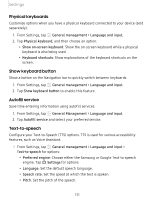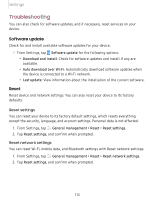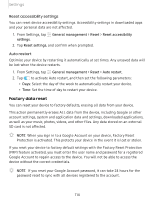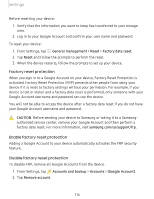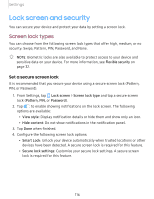Samsung SM-T860NZBAXAR User Manual - Page 122
Physical, keyboards, keyboard, button, Autofill, service, Text-to-speech
 |
View all Samsung SM-T860NZBAXAR manuals
Add to My Manuals
Save this manual to your list of manuals |
Page 122 highlights
Settings Physical keyboards Customize options when you have a physical keyboard connected to your device (sold separately). 1. From Settings, tap General management > Language and input. 2. Tap Physical keyboard, and then choose an option: • Show on-screen keyboard: Show the on-screen keyboard while a physical keyboard is also being used. • Keyboard shortcuts: Show explanations of the keyboard shortcuts on the screen. Show keyboard button Show a button on the Navigation bar to quickly switch between keyboards. 1. From Settings, tap General management > Language and input. 2. Tap Show keyboard button to enable this feature. Autofill service Save time entering information using autofill services. 1. From Settings, tap General Management > Language and input. 2. Tap Autofill service and select your preferred service. Text-to-speech Configure your Text-to-Speech (TTS) options. TTS is used for various accessibility features, such as Voice Assistant. ◌ From Settings, tap General management > Language and input > Text-to-speech for options: • Preferred engine: Choose either the Samsung or Google Text-to-speech engine. Tap Settings for options. • Language: Set the default speech language. • Speech rate: Set the speed at which the text is spoken. • Pitch: Set the pitch of the speech. 111