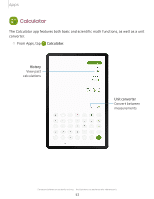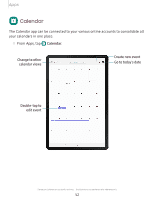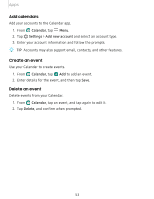Samsung SM-T860NZBAXAR User Manual - Page 66
Navigate, camera, screen, Record, videos, Change, shooting, modes
 |
View all Samsung SM-T860NZBAXAR manuals
Add to My Manuals
Save this manual to your list of manuals |
Page 66 highlights
Apps Navigate the camera screen Take stunning pictures with your device's front and rear cameras. 1. From Camera, set up your shot with the following features: • Tap the screen where you want the camera to focus. - When you tap the screen, a brightness scale appears. Drag the light bulb to adjust the brightness. • To quickly switch between the front and rear cameras, swipe the screen up or down. • To change to a different shooting mode, swipe the screen right or left. • To change camera settings, tap Settings. 0 2. Tap Capture. Record videos Record high-quality videos using your device. e 1. From Camera, swipe right or left to change the shooting mode to Video. 0 2. Tap Capture to begin recording a video. • To take a picture while recording, tap Capture. -0 • To temporarily stop recording, tap Pause. To continue recording, tap Resume. 3. Tap Stop when you are finished recording. Change shooting modes The Camera is equipped with a variety of shooting modes to capture pictures and videos in specific scenarios. ◌ From Camera, the shooting modes are located in a row near the bottom of the screen. • To change the shooting mode, swipe the screen right or left. • To view the entire list of shooting modes and each mode's description, touch and hold a shooting mode. 55