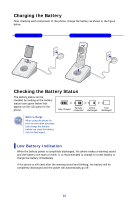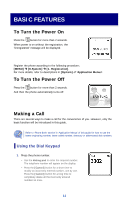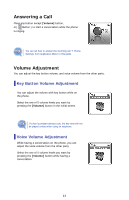Samsung SMT-W5100E User Guide - Page 17
Entering Characters
 |
View all Samsung SMT-W5100E manuals
Add to My Manuals
Save this manual to your list of manuals |
Page 17 highlights
Entering Characters This section describes how to enter uppercase/lowercase English characters and special characters. Buttons Used for Entering Characters The buttons used for entering the characters are as follows. y [MENU] button: Screen for entering [ENG(uppercase)] appears first and a menu bar prompting you to select [eng(lowercase)/Sym(Special character)] on the lower part of the screen. y button: Enter the desired characters from [ENG/eng/Sym]. Note: [_ _] is for two digit speed dial number. How to Enter Uppercase and Lowercase Pressing the [MENU] button allows you to enter English Uppercase letters automatically and to select one type from the [ENG/eng/Sym] located on the lower part of the screen using the buttons. Then, the screen will provide an input field for the character type you selected and the other two character types will appear on the menu bar. For example, if [MENU] is selected, [ENG/eng/Sym] will appear on the menu bar. Press the buttons to move the cursor. Modify the desired characters using the [Cancel] buttons and place the cursor on the appropriate location to insert the characters. If a character to be entered is the same as the last entered character, press the one space. buttons to move the cursor right 15