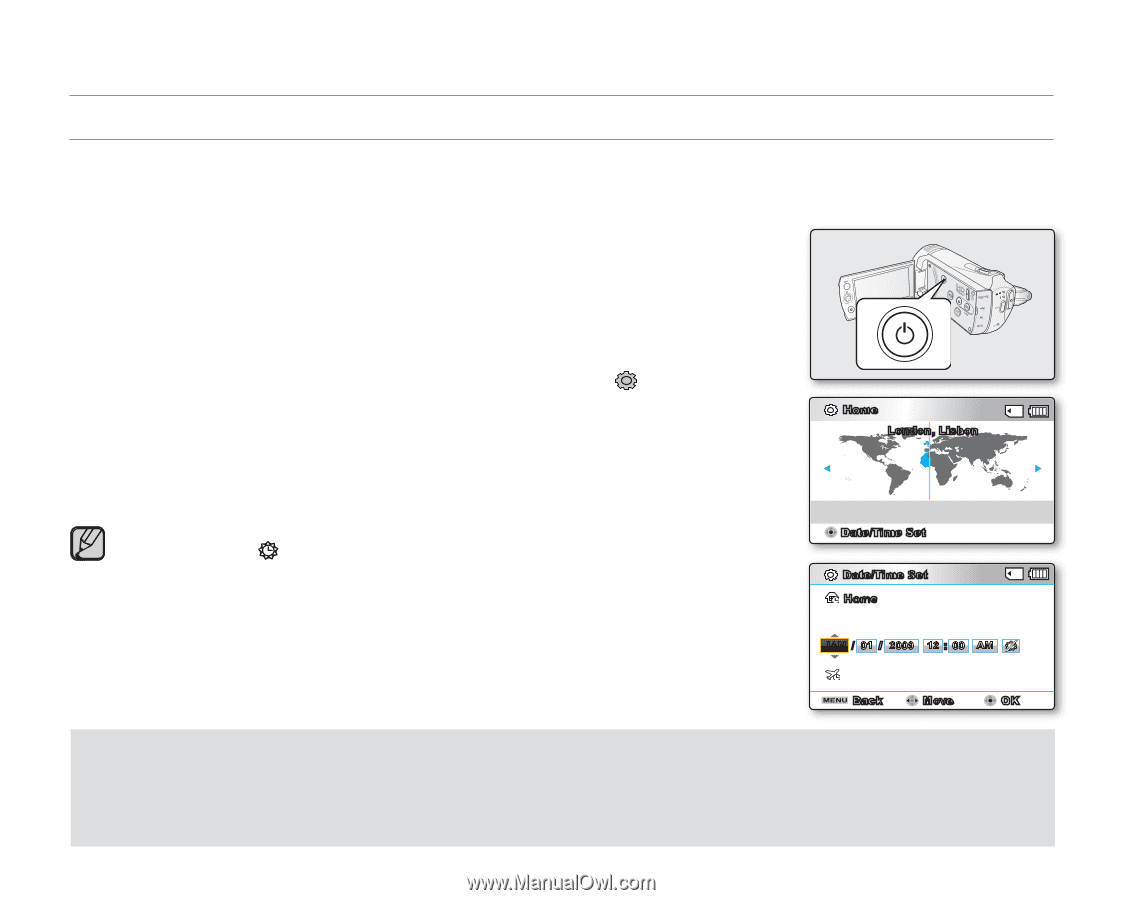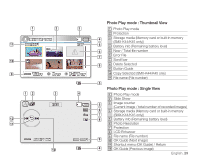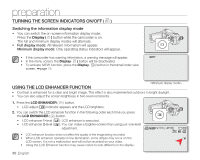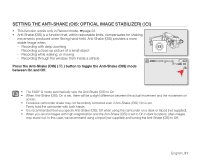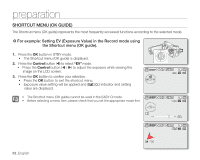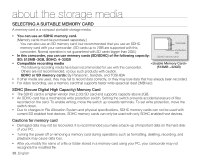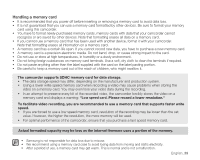Samsung SMX-K40SN User Manual (ENGLISH) - Page 48
Initial Setting : Time Zone, Date And Time & Osd Language, Time Zone: Home, Control
 |
View all Samsung SMX-K40SN manuals
Add to My Manuals
Save this manual to your list of manuals |
Page 48 highlights
preparation INITIAL SETTING : TIME ZONE, DATE AND TIME & OSD LANGUAGE • Initial setting is available in all operating modes. • To read the menus or messages in your desired language, set the OSD language. • To store the date and time during recording, set the time zone and date/time. Turning the power on and setting the date and time Set the date and time when using the camcorder for the first time. If you do not set date and time, the date and time (time zone) screen appears every time you turn on your camcorder. 1. Open the LCD screen and then the camcorder is powered on automatically. ➥page 23 • When you turn on your camcorder for the first time, the Time Zone screen appears based on London, Lisbon. (Greenwich Mean Time) • You can also set the "Time Zone: Home" from the Settings ( ) menu. ➥page 86 2. Select your geographical area with Control button then press the OK button. • The Date/Time Set screen appears. 3. Select the date and time information, and change the setting values by using the Control button 4. Make sure the clock is correctly set, and then press the OK button. • The year can be set up to 2037, using the "Home" menu. • Activating the ( ) icon forwards the time by 1 hour. • Charging the built-in rechargeable battery The built-in battery is always recharged while your camcorder is connected to the AC power or while the battery pack is attached. If the camcorder is not in use for about 2 months without connecting to the AC power or attaching the battery pack, the built-in battery fully discharges. If this occurs, charge the built-in battery by connecting to the supplied AC adaptor for 24 hours. • After setting, the date and time are automatically recorded on a special data area of the storage media. ~ vvmum { tvkl Home London, Lisbon Home:[GMT 00:00] JAN/01/2009 12:00 AM Date/Time Set Date/Time Set Home Month Day Year Hour Min JAN / 01 / 2009 12 : 00 AM Visit : JAN/01/2009 12:00 AM Back Move OK Turning the date and time display on/off • To switch the date and time display on or off, access the menu and change the Date/Time Display mode. ➥page 89 Simple setting of the clock by time difference • You can easily set the clock to the local time by setting a time difference when using your camcorder abroad. Select "Time Zone" on the menu, then set the time difference. ➥page 86 34_English