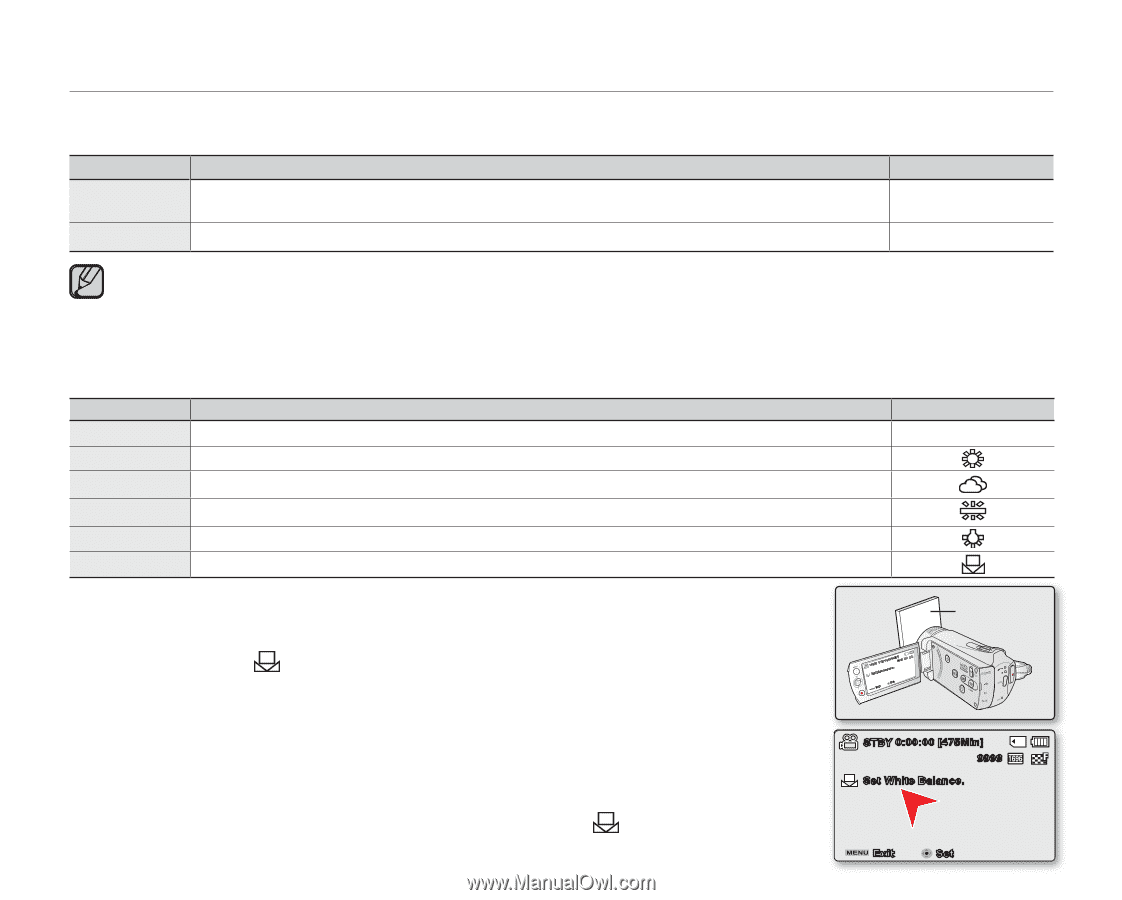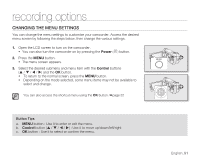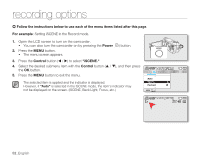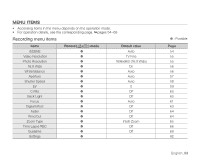Samsung SMX-K40SN User Manual (ENGLISH) - Page 70
:9 Wide, White Balance, 9 Wide
 |
View all Samsung SMX-K40SN manuals
Add to My Manuals
Save this manual to your list of manuals |
Page 70 highlights
recording options 16:9 Wide You can select the desired LCD display aspect ratio for recording or playback (16:9 Wide/4:3 aspect ratio). item "Off" contents Disables the function. Displays the image in 4:3 aspect ratio. Select to use the standard display aspect ratio of 4:3 on the screen. on-screen display None "On" Recording and viewing of 16:9 aspect ratio. None • Please set the aspect ratio before recording. The default setting is "16:9 Wide : On." • If you record videos in 4:3 mode, then connect the camcorder to an HDTV via HDMI, your videos will play back in 16:9 mode. • Video resolution settings of "Web Fine" and "Web Normal" record movie in 4:3 aspect ratio even when you set it to 16:9. White Balance This memory camcorder automatically adjusts the color of subject. Change the white balance setting depending on the recording conditions. item contents on-screen display "Auto" Adjusts the White Balance automatically. None "Daylight" Controls the white balance according to the outdoor lighting. "Cloudy" Adjusts for a cloudy sky or shady location. "Fluorescent " Adjusts for white fluorescent lighting. "Tungsten" Adjusts for places under incandescent lamp, or under bright lighting, such as in a photo studio. "Custom WB" Adjusts White Balance manually to match the light source or situation. Setting the white balance manually : 1. Select "Custom WB". • The indicator ( ) and the message "Set White Balance." are displayed. 2. Frame a white object such as a piece of paper so that it fills the screen. Use an object that is not transparent. • If the object that fills the screen is not focused, correct the focus using "Manual Focus." ➥page 62 3. Press the OK button. • The white balance setting will be applied and indicator ( ) is displayed. 56_English STBY 0:00:00 [475Min9]999 Set White Balance. ~ Set { Exit White thick paper vvmum tvkl STBY 0:00:00 [475Min] 9999 Set White Balance. Exit Set