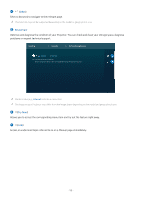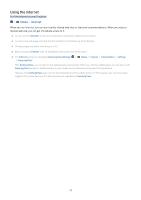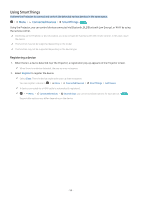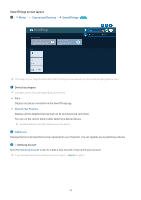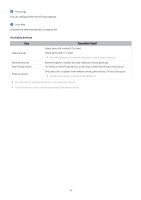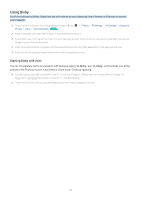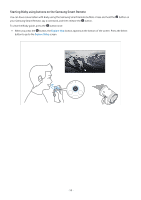Samsung SP-LSP3BLAXZA User Manual - Page 57
Using Bixby, Starting Bixby with voice
 |
View all Samsung SP-LSP3BLAXZA manuals
Add to My Manuals
Save this manual to your list of manuals |
Page 57 highlights
Using Bixby Set Voice Assistant to Bixby. Speak into the microphone on your Samsung Smart Remote or Projector to control your Projector. This function is available only if Voice Assistant is set to Bixby. ( Privacy Voice Voice Assistant) Try Now Menu Bixby is available only when the Projector is connected to the network. Settings All Settings General & To use Bixby, you must register and sign in to your Samsung account. Some functions may not be supported if you are not signed in to your Samsung account. Bixby only supports some languages, and the supported functions may differ depending on the geographical area. Bixby may not be supported depending on the model or geographical area. Starting Bixby with voice You can immediately start a conversation with Bixby by saying "Hi, Bixby." Say "Hi, Bixby", and the Bixby icon at the bottom of the Projector screen is activated in Listen mode. Continue speaking. For best results, you need to be within 5 feet (1-2 m) of your Projector. If Bixby does not answer, refer to "I spoke "Hi, Bixby/Alexa" but Bixby/Alexa does not answer." in "Troubleshooting." These functions may not be supported depending on the model or geographical area. - 57 -