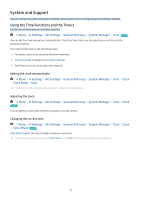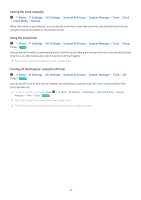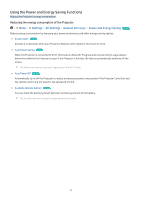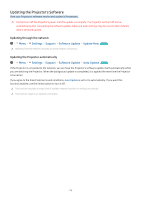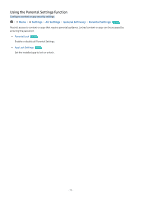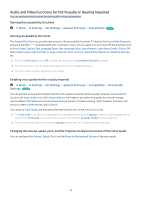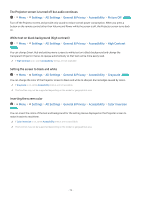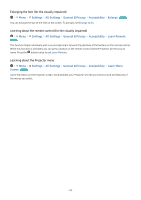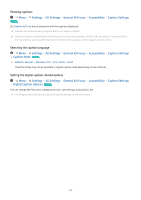Samsung SP-LSP3BLAXZA User Manual - Page 76
Updating the Projector's Software, Updating through the network, Updating the Projector automatically
 |
View all Samsung SP-LSP3BLAXZA manuals
Add to My Manuals
Save this manual to your list of manuals |
Page 76 highlights
Updating the Projector's Software View your Projector's software version and update it if necessary. DO NOT turn off the Projector's power until the update is complete. The Projector will turn off and on automatically after completing the software update. Video and audio settings may be reset to their defaults after a software update. Updating through the network Menu Settings Support Software Update Update Now Try Now Updating from the network requires an active network connection. Updating the Projector automatically Menu Settings Support Software Update Auto Update Try Now If the Projector is connected to the network, you can have the Projector's software update itself automatically while you are watching the Projector. When the background update is completed, it is applied the next time the Projector is turned on. If you agree to the Smart Hub terms and conditions, Auto Update is set to On automatically. If you want this function disabled, use the Select button to turn it off. This function may take a longer time if another network function is running concurrently. This function requires an network connection. - 76 -