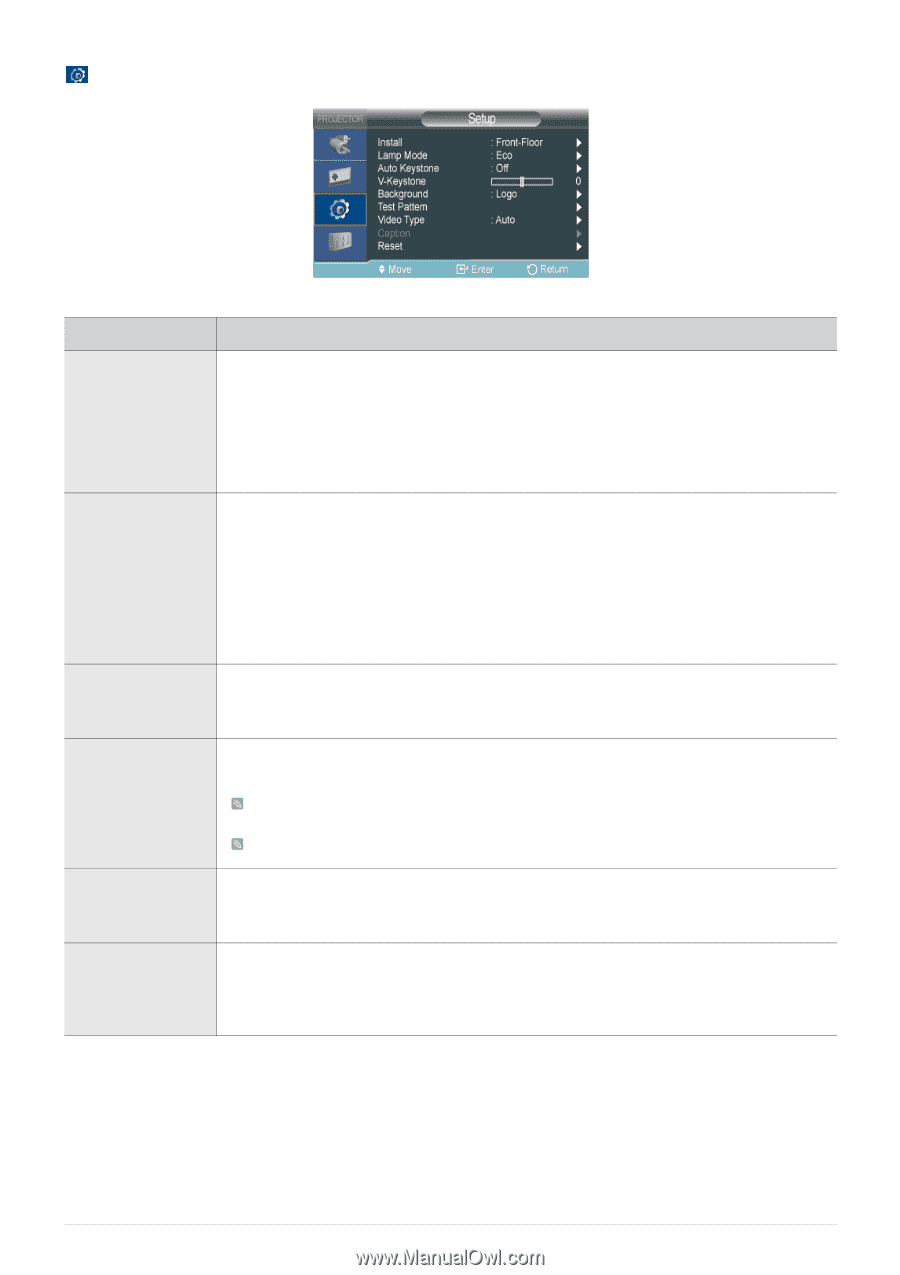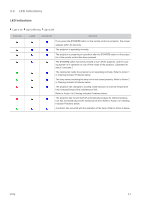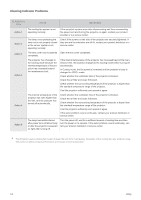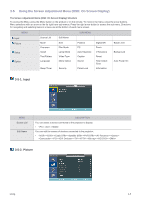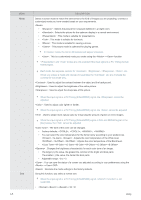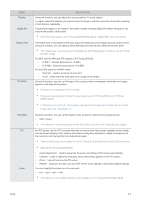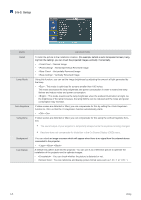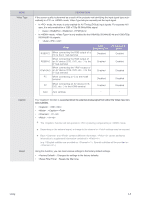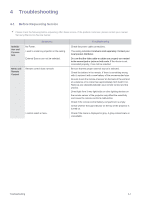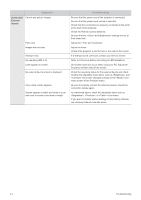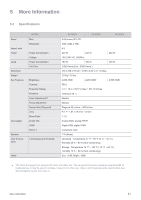Samsung SP-M250W User Manual (user Manual) (ver.1.0) (English) - Page 42
Setup, <Front-Ceiling> : Horizontal/Vertical Reversed Image
 |
View all Samsung SP-M250W manuals
Add to My Manuals
Save this manual to your list of manuals |
Page 42 highlights
3-5-3. Setup MENU Install Lamp Mode Auto Keystone V-Keystone Background Test Pattern DESCRIPTION To tailor the picture to the installation location, (for example, behind a semi-transparent screen, hanging from the ceiling), you can invert the projected images vertically / horizontally. • : Normal Image • : Horizontal/Vertical Reversed Image • : Horizontally Reversed Image • : Vertically Reversed Image Using this function, you can set the image brightness by adjusting the amount of light generated by the lamp. • : This mode is optimized for screens smaller than 100 inches. This mode decreases the lamp brightness and power consumption in order to extend the lamp lifetime and reduce noise and power consumption. • : This mode maximizes the lamp brightness when the ambient illumination is bright. As the brightness of the lamp increases, the lamp lifetime can be reduced and the noise and power consumption may increase. If video scenes are distorted or tilted, you can compensate for this by setting the function to so that the function automatically starts. • - If video scenes are distorted or tilted, you can compensate for this using the vertical Keystone function. The sound output of your projector is temporarily stopped while the keystone is being changed. Keystone does not compensate for distorition in the On Screen Display (OSD) menu. You can select an image or screen which will appear when there is no signal from the external device connected to the projector. • -- A default test pattern built into the projector. You can use it as a reference picture to optimize the installation of the projector and to optimize images. • : You can check whether the picture is distorted or not. • : You can reference and display picture format sizes such as 1.33 : 1 or 1.78 : 1. 3-5 Using