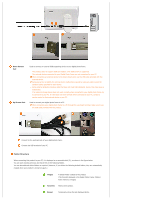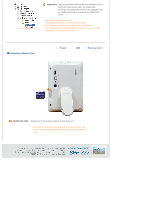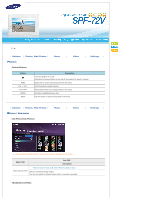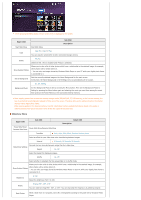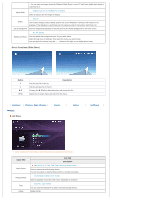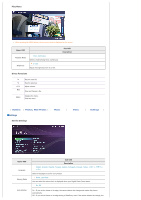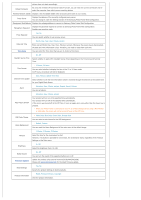Samsung SPF-72V User Manual (user Manual) (ver.1.0) (English) - Page 15
Slideshow Menu, Upper OSD, Sub OSD, Description, Detail OSD - photo player
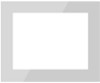 |
UPC - 729507801148
View all Samsung SPF-72V manuals
Add to My Manuals
Save this manual to your list of manuals |
Page 15 highlights
When pressing the MENU button, the on-screen menu is displayed on the screen. Upper OSD Start Slide Show Start Slide Show Sub OSD Description Copy Copy File, Copy All Files You can copy the selected file to other connected storage devices. Delete Yes, No Delete the file. (This is enabled when Photos is selected.) Show Related Photos Allows you to view a list of other photos which have a relationship to the selected image, for example, other photos with a similar date to it. -. You can only use images shared by Windows Media Player on your PC while your digital photo frame is connected to it. Set as Background Sets the currently selected image as the Home Background for the main screen. At this time, the Home Background in the Settings menu is automatically set to Custom. On, Off, Setting Background Music Set the Background Music to On by pressing the Menu button. Then set the Background Music to Setting by pressing the Menu button again and selecting the music you want from among the music files saved on the Frame Memory or the connected external memory. When copying photos from an external memory storage device (SD/MMC/MS, CF, USB memory) to the internal memory, the size of each photo is automatically reduced to fit the size of the screen. Therefore only use the photos stored on the internal memory with a digital photo frame. When copying photos to the internal memory, the EXIF information (camera-related information) stored in the photo is removed and this may take a long time if a lot of files are copied at the same time. Slideshow Menu Upper OSD Sub OSD Pause Slide Show/ Pause Slide Show/Resume Slide Show Resume Slide Show Detail OSD Description Transition Fade, Wipe, Slide, Blind, Checker, Random, None Select an effect for your slide show when transitioning between images. Interval 5 Seconds, 10 Seconds, 20 Seconds Controls the time intervals between image files for a slide show. Slide Show Settings Repeat On, Off Select the Repeat for displaying images. Shuffle On, Off Select whether to playback the files sequentially or in shuffle mode. Allows you to view a list of other photos which have a relationship to the selected image, for example, other photos with a similar date to it. Show Related Photos -. You can only use images shared by Windows Media Player on your PC while your digital photo frame is connected to it. Brightness 0~100 Adjust the brightness from 0 to 100. Rotate Original, 90°, 180°, 270° You can rotate an image 90°, 180°, or 270°. You can also keep the image as is by selecting Original. Rate Photos While a slide show is in progress, stars (★) are displayed according to the grade set by Windows Media Player.