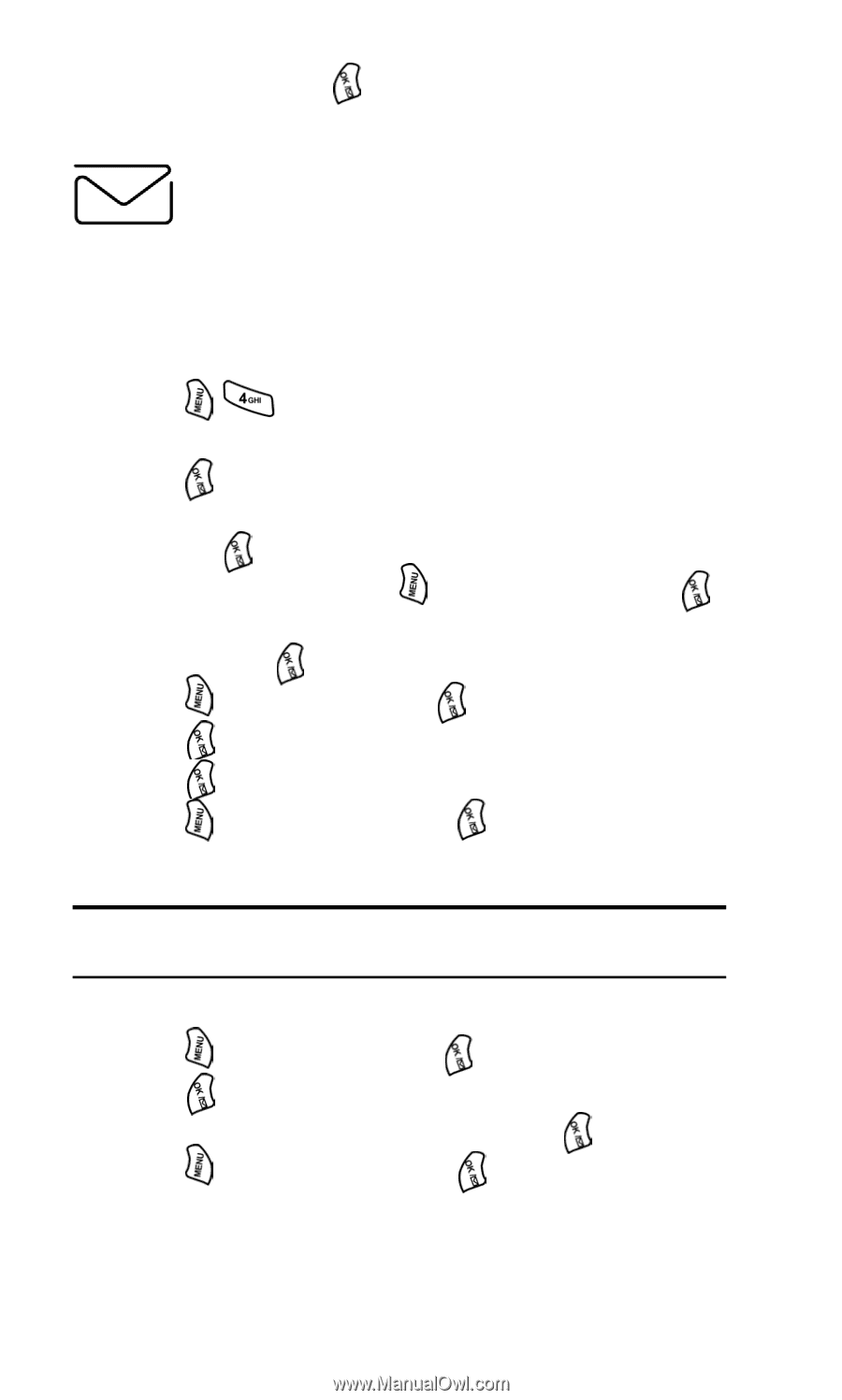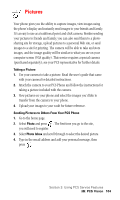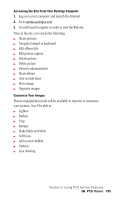Samsung SPH-A500I User Manual (user Manual) (ver.f1) (English) - Page 103
Chat, Read the disclaimer and press
 |
View all Samsung SPH-A500I manuals
Add to My Manuals
Save this manual to your list of manuals |
Page 103 highlights
6. Select Send and press delivered. Chat when your message is ready to be PCS VisionSM gives you the ability to join wireless chat rooms from your PCS Phone. Send messages including text and icons to many chat room participants or launch one-on-one (private) chat rooms. To access a chat room from the browser: 1. Press to launch the browser. 2. Press the navigation key up or down to highlight Messaging and press . 3. Press the navigation key up or down to highlight Message Chat and press . 4. Read the disclaimer and press and highlight Agree. Press . 5. Press the navigation key up or down to highlight the desired chat room and press . 6. Press and highlight OK. Press . 7. Press and input your nickname. 8. Press to save. 9. Press and highlight Enter. Press . 10. Scroll through posts to read messages posted by other users. Note: To avoid inadvertent data usage charges, you should log out of chat rooms when you are ready to exit. To send a message: 1. Press and highlight TXT. Press . 2. Press to display the Input screen. 3. Use your keypad to enter your message and press . 4. Press and highlight Send. Press . Section 3: Using PCS Service Features 3B: PCS Vision 102