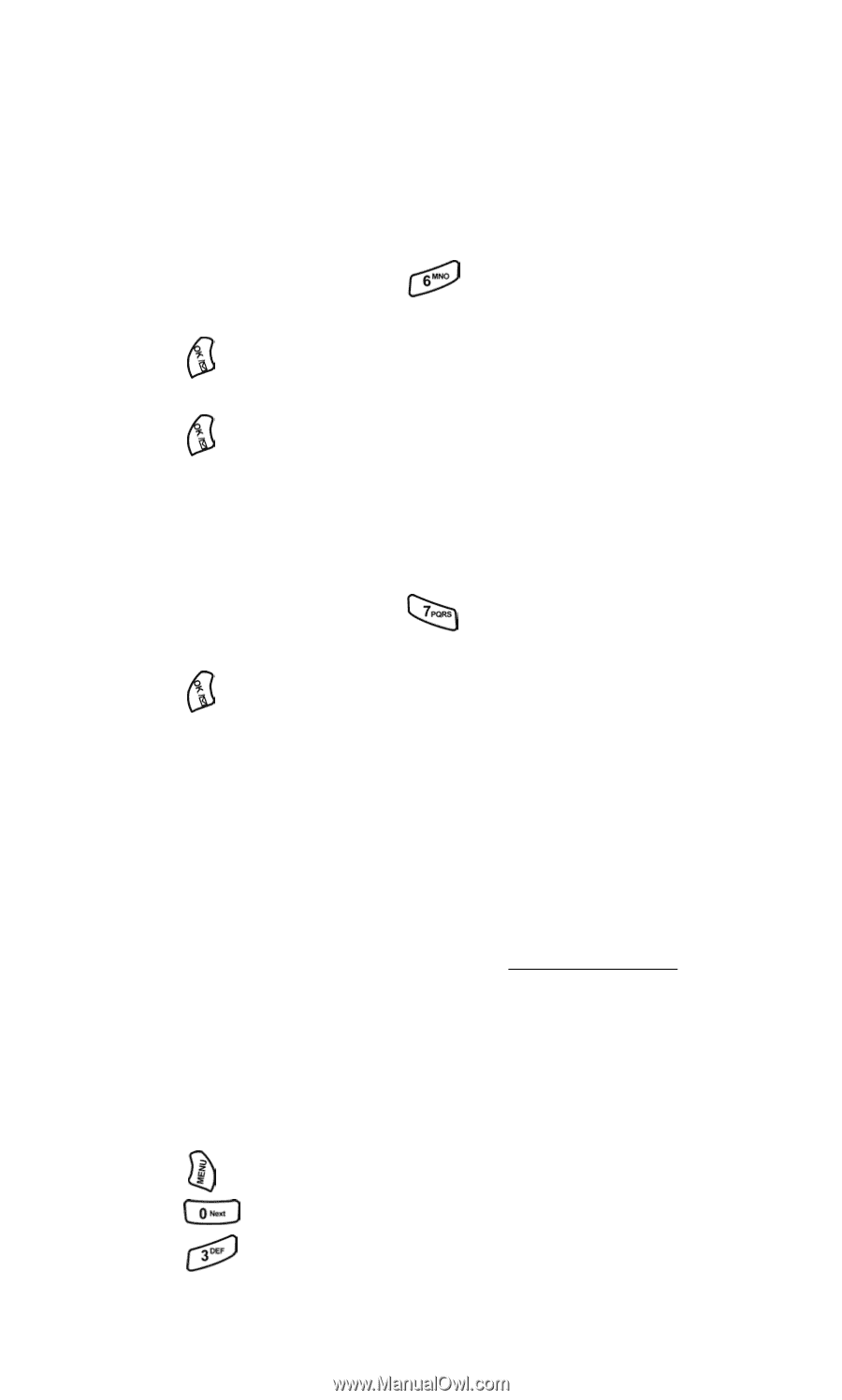Samsung SPH-A500I User Manual (user Manual) (ver.f1) (English) - Page 41
Resetting Your Phone, Reset Camera, Security Features for PCS VisionSM
 |
View all Samsung SPH-A500I manuals
Add to My Manuals
Save this manual to your list of manuals |
Page 41 highlights
Resetting Your Phone Resetting the phone restores all the factory defaults, including the ringer types and display settings. The Internal Phone Book, Call History, Scheduler and Messaging are not affected. To reset your phone: 1. From the Security menu, press for Reset Phone. 2. Press the navigation key up and select Yes. 3. Press . 4. Press the navigation key up again to confirm and select Yes. 5. Press to reset. Reset Camera The Reset Camera option deletes any images that have been saved to your phone using the optional camera accessory. To reset: 1. From the Security menu, press for Reset Camera. 2. Press the navigation key up and select Yes. 3. Press . Security Features for PCS VisionSM Automating Your PCS Vision Password Your phone comes equipped with a password that enables it to automatically connect to PCS Vision services automatically. This way, you can access PCS Vision Services without having to type a password. You can change your password by signing in to www.sprintpcs.com. Then, when you enter your new password on the phone, you can choose whether the phone should ask for that password each time it connects to PCS Vision Services. To have your phone request your PCS Vision password each time it connects to PCS Vision services: 1. Press for Main Menu. 2. Press for Settings. 3. Press for Internet. Section 2: Understanding Your Phone 2C: Setting Your Phone's Security 40