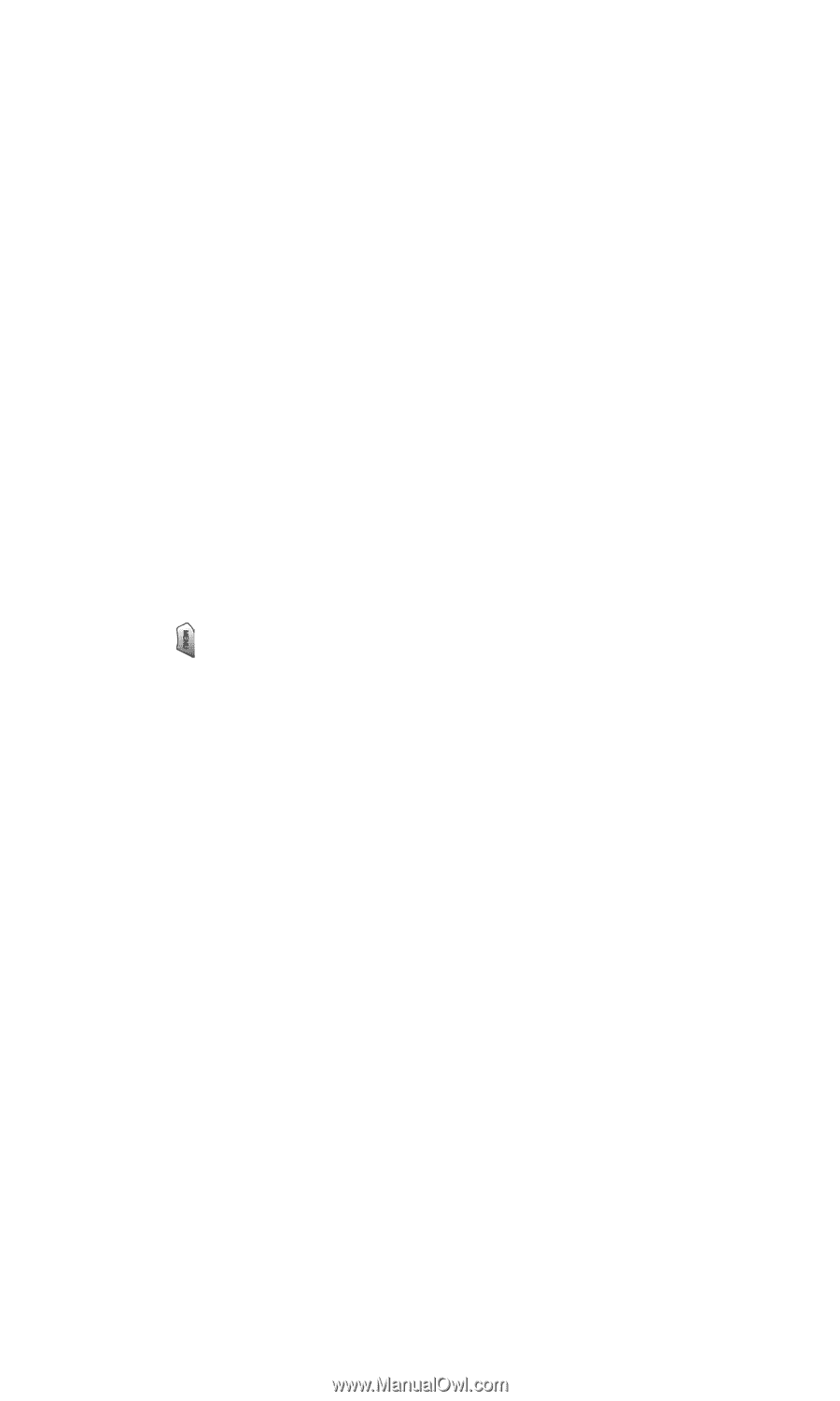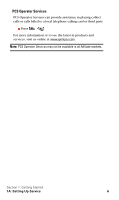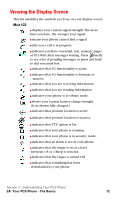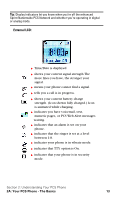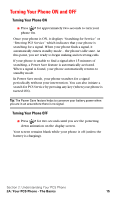Samsung SPH-A620 User Manual (user Manual) (ver.d3) (English) - Page 19
Space/Pound Key, BACK Key, END Key, Side Camera Button, Navigation Key, Ringer Indicator - how to turn on
 |
View all Samsung SPH-A620 manuals
Add to My Manuals
Save this manual to your list of manuals |
Page 19 highlights
13.Space/Pound Key: Enters the pound [#] character for calling features. In text entry mode, press to enter a space. 14.BACK Key: Deletes characters from the display. When in a menu, press to return to the previous menu. This key also allows you to return to the previous screen in a PCS Vision session. 15.END Key: Ends a call. Press and hold this key for a few seconds to turn your phone On or Off. While in the main menu, it returns the phone to standby mode and cancels your input. 16.Side Camera Button: This button is also used to launch the integrated digital camera. When pressed, the camera is activated. 17.Navigation Key: This key allows you to scroll through the phone menu options, and provides a shortcut to phone functions from Standby Mode. 18.MENU Key: Displays the first level or Main Menu of options. Press again to view the next menu page. 19.Ringer Indicator: This icon indicates that a ringer is set. 20.Battery Indicator: The battery indicator displays the amount of remaining battery charge currently available in your phone. When all bars are displayed in the battery icon, the phone's battery is fully charged. When no bars are displayed, the phone's battery is completely discharged or empty. 21.Position Location: This icon indicates that the position location feature is active. Section 2: Understanding Your PCS Phone 2A: Your PCS Phone - The Basics 11