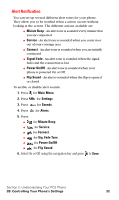Samsung SPH-A620 User Manual (user Manual) (ver.d3) (English) - Page 42
Changing the Backlight Time Length, Changing the Display Screen, Press
 |
View all Samsung SPH-A620 manuals
Add to My Manuals
Save this manual to your list of manuals |
Page 42 highlights
Changing the Backlight Time Length The backlight setting lets you select how long the display screen and keypad are backlit after any key press is made. To change the backlight setting: 1. Press for Settings. 2. Press for Display. 3. Press for Backlight. 4. Press for Main Display, Save Mode. for Keypad, for Pwr 5. Use the navigation key to select Flip Open, 30 seconds, 15 seconds, 8 seconds for the LCD or Flip Open, 30 seconds, 15 seconds, 8 seconds, or Off for Keypad or On/Off for Pwr Save Mode. 6. Press to Save. Note: Long backlight settings affect the battery's talk and standby times. Changing the Display Screen Your new PCS Phone offers options for what you see on the display screen while powering on or off and when in standby mode. To change the display images: 1. Press for Settings. 2. Press for Display. 3. Press for Screen Saver. 4. Press for Local Image, Picture Wallet. for Download, or for 5. Press the navigation key left or right to display Eagle, World Time, Calendar, Launch Pad, or Digital Clock in local image mode. 6. Press to Save. Section 2: Understanding Your PCS Phone 2B: Controlling Your Phone's Settings 34