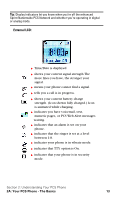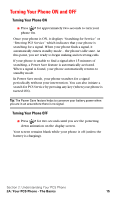Samsung SPH-A620 User Manual (user Manual) (ver.d3) (English) - Page 26
Displaying Your Phone Number, Using the Desktop Charger - case
 |
View all Samsung SPH-A620 manuals
Add to My Manuals
Save this manual to your list of manuals |
Page 26 highlights
Using the Desktop Charger To use the desktop charger provided with your phone: 1. Plug the round end of the AC adapter into the charger holder and the other end into the electrical outlet. 2. Insert the phone (with the battery installed) into the slot. ⅷ A red light on the charger lets you know the battery is charging. ⅷ A green light indicates that the battery is at least 90 percent charged. ⅷ A yellow light indicates that there is a problem charging the phone. It takes approximately 4 hours to fully recharge a completely rundown battery. With the Sprint-approved LiIon battery, you can recharge the battery before it becomes completely run down. If a Travel Charger is used to charge the battery, a red light is displayed when the flip is closed. When the flip is open, an animated battery icon is displayed on the screen. When the battery is completely charged, a green light is displayed continuously. Displaying Your Phone Number Just in case you forget your phone number, your PCS Phone can remind you. To display your phone number: 1. Press for Main Menu. 2. Press for Phone Book. 3. Press for My Phone #. Section 2: Understanding Your PCS Phone 2A: Your PCS Phone - The Basics 18