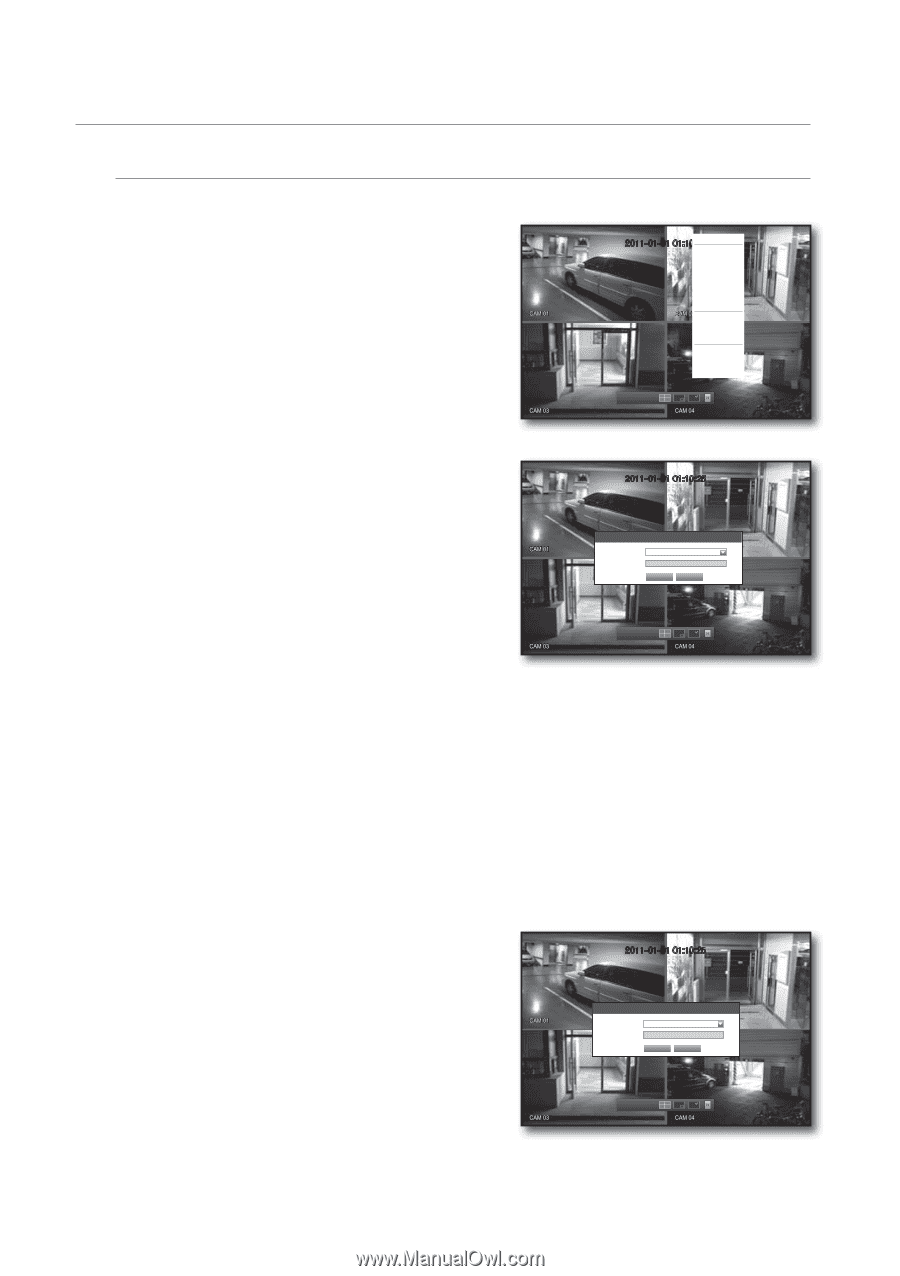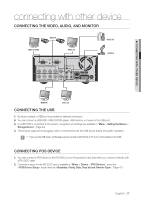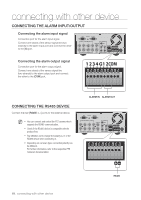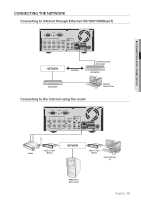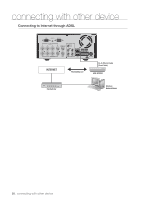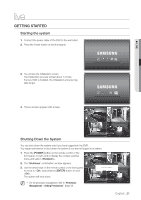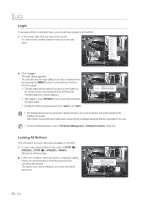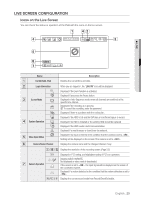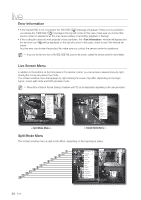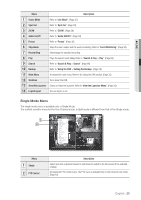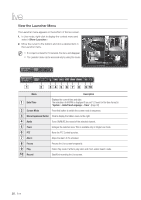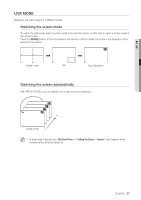Samsung SRD-470D User Manual - Page 22
Locking All Buttons - password
 |
View all Samsung SRD-470D manuals
Add to My Manuals
Save this manual to your list of manuals |
Page 22 highlights
live Login To access a DVR or restricted menu, you should have logged in to the DVR. 1. In live mode, right-click any area of the screen. You will see the context sensitive menu as in the right figure. 2011-01-01 01:10:2S5cene Mode ZOOM Audio Off Freeze Stop Alarm Record Play Search Backup Main Menu Shutdown Hide Launcher Login 2011-01-01 01:10:25 2. Click . The login dialog appears. You can also see the login dialog to access a desired menu by pressing the [MENU] button on the remote control or the front panel. The login dialog will also appear if you press a menu button on the remote control or the front panel of the DVR when the corresponding menu requires logging in. After logged in, press [RETURN] on the remote control to display the logout dialog. By default, initial ID and password are set to "admin", and "4321". 2011-01-01 01:10:25 Login ID Password admin OK Cancel 2011-01-01 01:10:25 J The default password can be exposed to a hacking thread so it is recommended to change the password after installing the product. Note that the security and other related issues caused by the unchanged password shall be responsible for the user. M For the restricted permission, refer to "Permission Management > Setting Permissions". (Page 37) Locking All Buttons This will restrict access to all buttons available in the DVR. 1. In Live mode, press buttons in the order of [STOP (@)] [FREEZE][STOP (@)][FREEZE][MENU]. All buttons will be locked. 2. In the lock condition, press any button to display a dialog where you are prompted to enter the password for unlocking the buttons. The button lock will be released if you enter the admin password. 2011-01-01 01:10:25 Key Lock Password ID Password admin OK Cancel 2011-01-01 01:10:25 22_ live