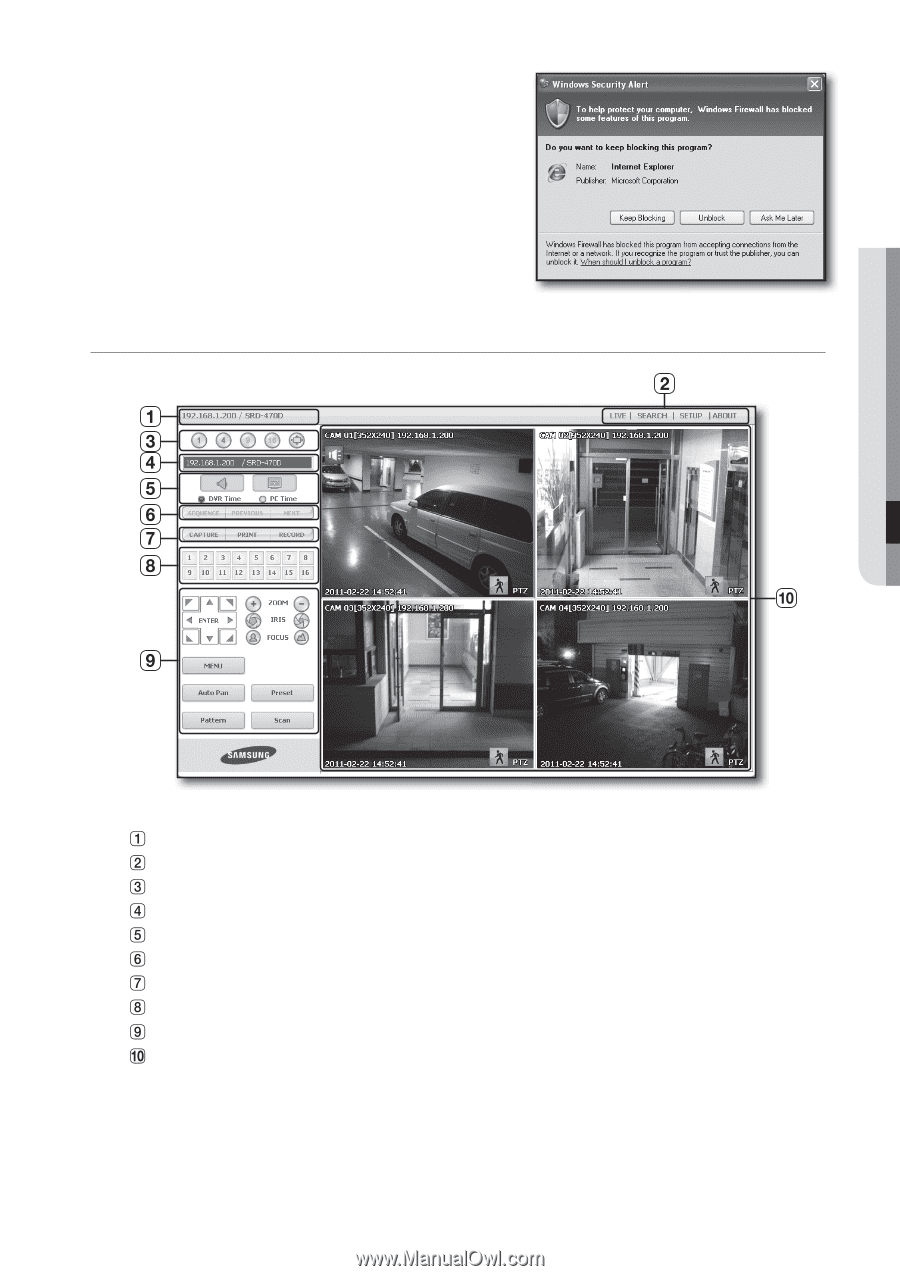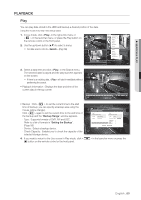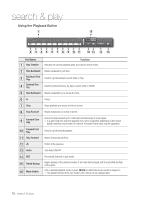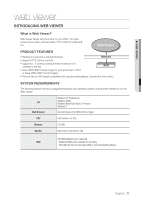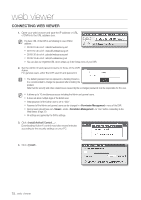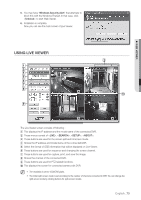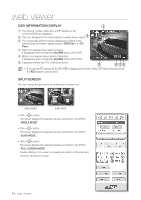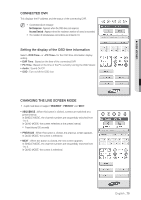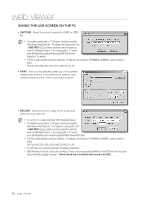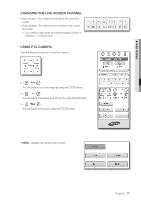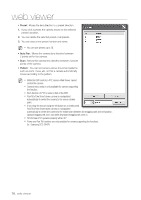Samsung SRD-470D User Manual - Page 73
Using Live Viewer
 |
View all Samsung SRD-470D manuals
Add to My Manuals
Save this manual to your list of manuals |
Page 73 highlights
WEB VIEWER 5. You may have "Windows Security Alert" that attempts to block this with the Windows Firewall. In that case, click to start Web Viewer. 6. Installation is complete. Now you can see the main screen of Live Viewer. USING LIVE VIEWER The Live Viewer screen consists of following : This displays the IP address and the model name of the connected DVR. These menus consist of , , , . These buttons are used for the screen split and full screen mode. Shows the IP address and model name of the connected DVR. Select the format of OSD information that will be displayed on Live Viewer. These buttons are used for sequence and changing the screen channel. These buttons are used for capture, print, and save the image. Shows the channel of the connected DVR. These buttons are used for PTZ related functions. This displays the screen for connected camera with DVR. M The resolution is set to 1024X768 pixels. The initial split-screen mode is set according to the number of channels connected to DVR. You can change the split-screen mode by clicking buttons for split-screen modes. English _73