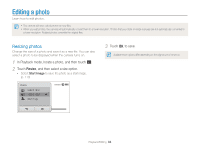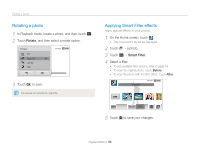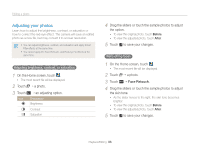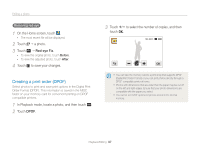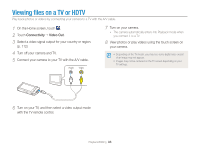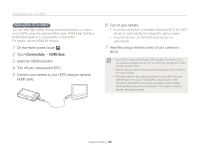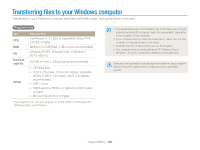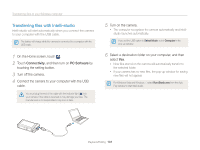Samsung ST700 User Manual (user Manual) (ver.1.0) (English) - Page 97
Adjusting your photos, an adjusting option.
 |
UPC - 044701015536
View all Samsung ST700 manuals
Add to My Manuals
Save this manual to your list of manuals |
Page 97 highlights
Editing a photo Adjusting your photos Learn how to adjust the brightness, contrast, or saturation or how to correct the red-eye effect. The camera will save an edited photo as a new file, but may convert it to a lower resolution. • You can adjust brightness, contrast, and saturation and apply Smart Filter effects at the same time. • You cannot apply the Face Retouch, and Red-eye Fix effects at the same time. Adjusting brightness, contrast, or saturation 1 On the Home screen, touch . • The most recent file will be displayed. 2 Touch “ a photo. 3 Touch m “ an adjusting option. Icon Description Brightness Contrast Saturation 4 Drag the sliders or touch the sample photos to adjust the option. • To view the original photo, touch Before. • To view the adjusted photo, touch After. 5 Touch V to save your changes. Retouching faces 1 On the Home screen, touch . • The most recent file will be displayed. 2 Touch “ a photo. 3 Touch m “ Face Retouch. 4 Drag the sliders or touch the sample photos to adjust the skin tone. • As the slider moves to the right, the skin tone becomes brighter. • To view the original photo, touch Before. • To view the adjusted photo, touch After. 5 Touch V to save your changes. Playback/Editing 96