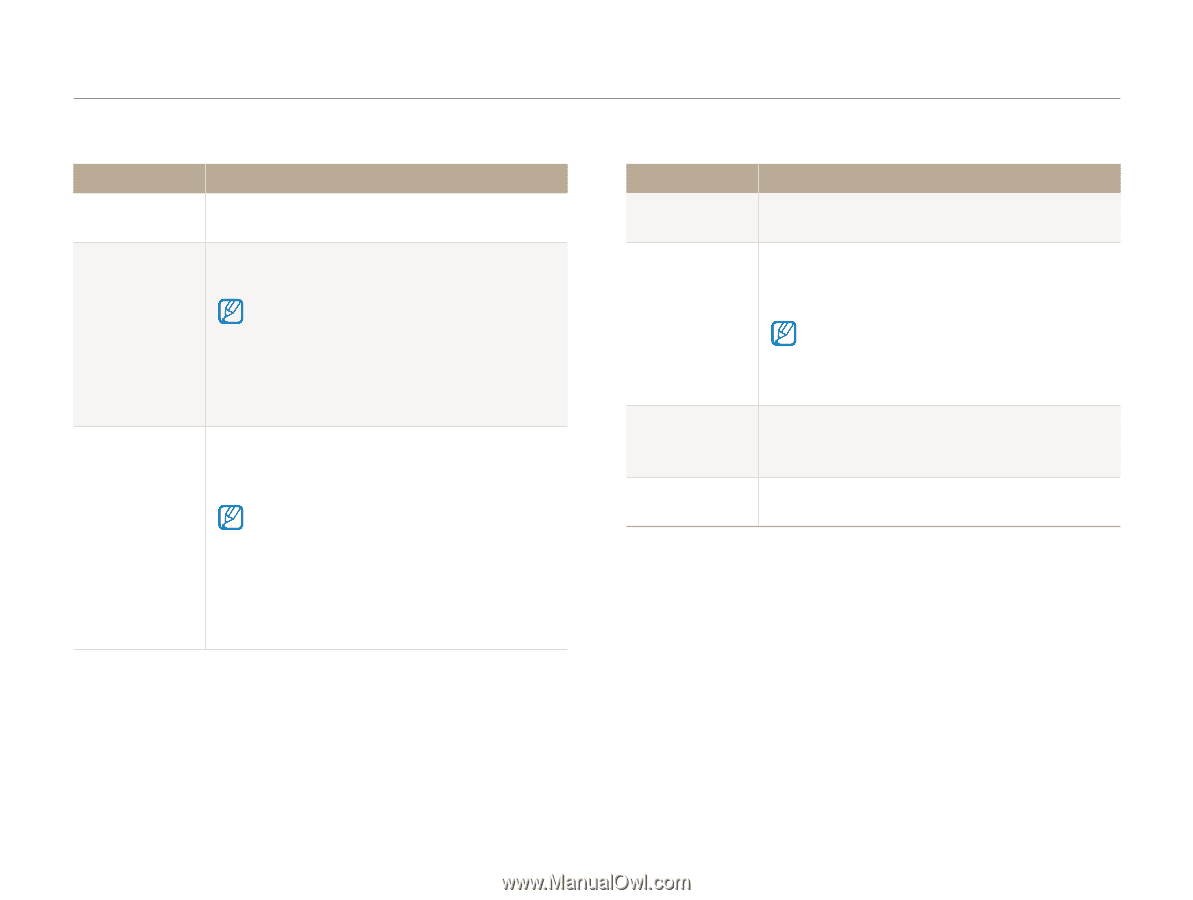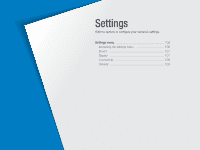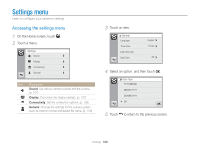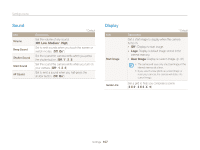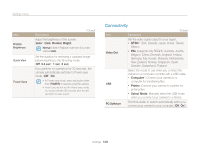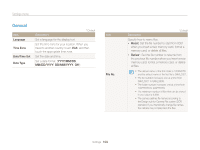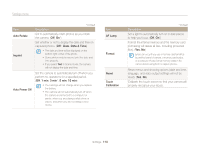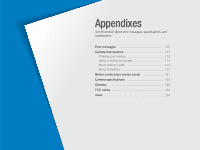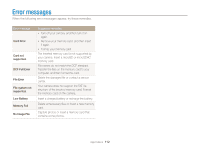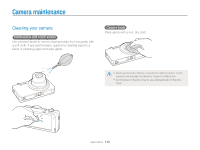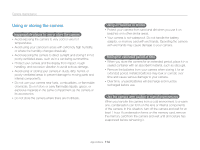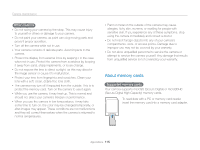Samsung ST95 User Manual (user Manual) (ver.1.0) (English) - Page 111
Date & Time, Format the internal memory and the memory card
 |
View all Samsung ST95 manuals
Add to My Manuals
Save this manual to your list of manuals |
Page 111 highlights
Settings menu Item Auto Rotate Imprint * Default Description Set to automatically rotate photos as you rotate the camera. (Off, On*) Set whether or not to display the date and time on captured photos. (Off*, Date, Date & Time) • The date and time will be displayed on the bottom right corner of the photo. • Some printer models may not print the date and time properly. • If you select Text in Scene mode, the camera will not display the date and time. Auto Power Off Set the camera to automatically turn off when you perform no operations for a specified period. (Off, 1 min, 3 min*, 5 min, 10 min) • Your settings will not change when you replace the battery. • The camera will not automatically turn off when the camera is connected to a computer or printer, when you are playing a slide show or videos, and when you are recording a voice memo. Item AF Lamp Format Reset Touch Calibration * Default Description Set a light to automatically turn on in dark places to help you focus. (Off, On*) Format the internal memory and the memory card (formatting will delete all files, including protected files). (Yes, No) Errors can occur if you use a memory card formatted by another brand of camera, a memory card reader, or a computer. Please format memory cards in the camera before using them to capture photos. Reset menus and shooting options (date and time, language, and video output settings will not be reset). (Yes, No) Calibrate the touch screen so that your camera will properly recognize your inputs. Settings 110