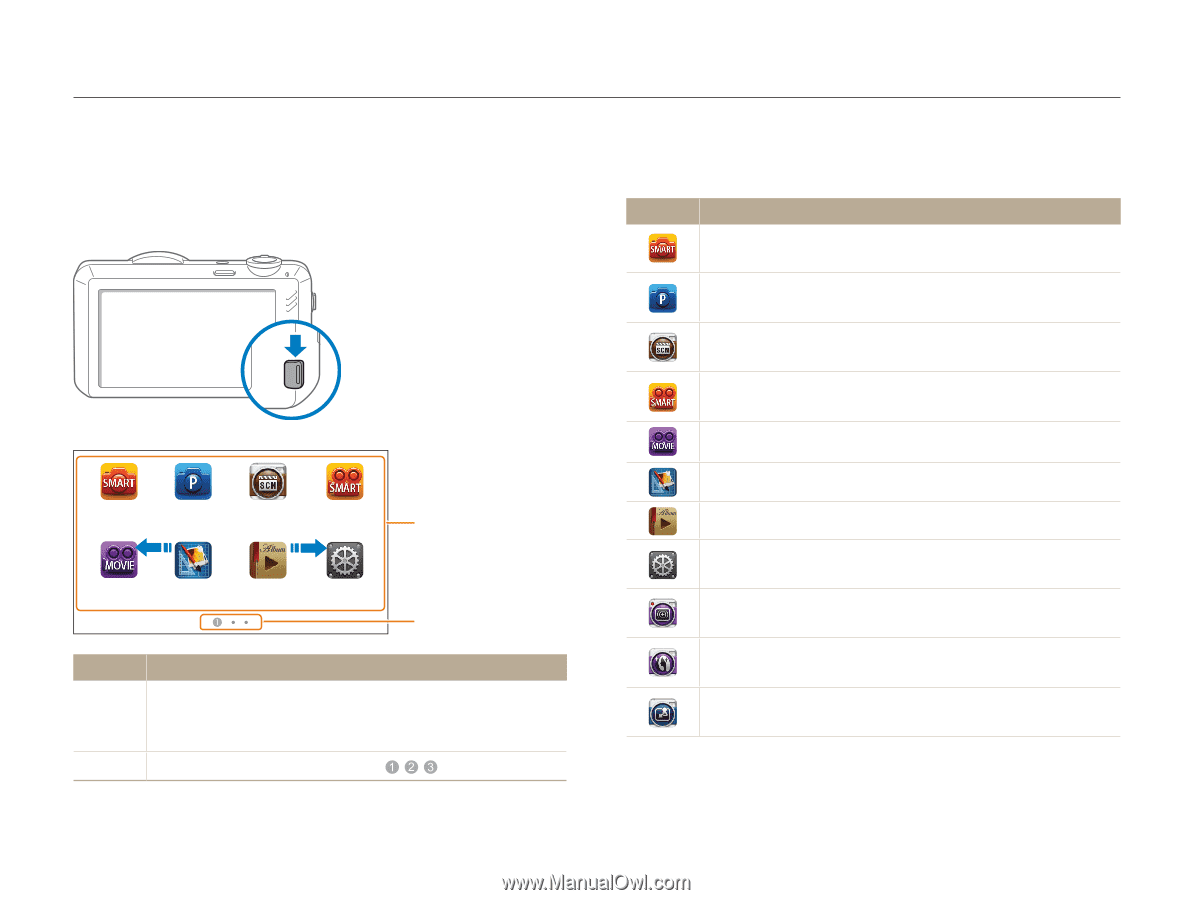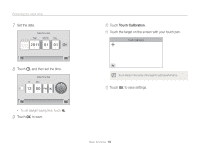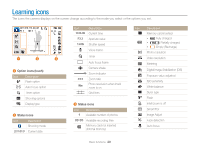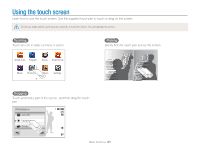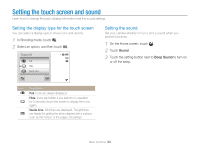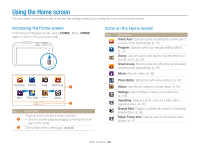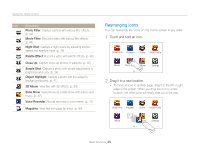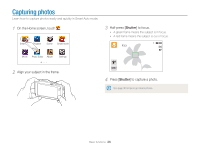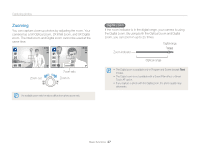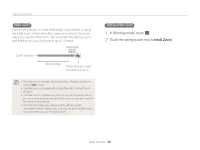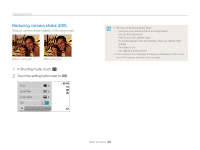Samsung ST95 User Manual (user Manual) (ver.1.0) (English) - Page 25
Using the Home screen, Accessing the Home screen, Icons on the Home screen
 |
View all Samsung ST95 manuals
Add to My Manuals
Save this manual to your list of manuals |
Page 25 highlights
Using the Home screen You can select a shooting mode or access the settings menu by touching the icons on the Home screen. Accessing the Home screen In Shooting or Playback mode, press [HOME]. Press [HOME] again to return to the previous mode. Smart Auto Program Scene Smart movie 1 Movie Photo Editor Album Settings 2 No. 1 2 Description Touch an icon to access a mode or function. • Scroll to another page by dragging or flicking the touch pen on the screen. The number of the current page. ( ) Icons on the Home screen Icon Description Smart Auto: Capture a photo by letting the camera select a scene mode automatically. (p. 33) Program: Capture a photo by manually setting options. (p. 37) Scene: Capture a photo with options that are preset for a specific scene. (p. 35) Smart movie: Record a video by letting the camera select a scene mode automatically. (p. 39) Movie: Record a video. (p. 38) Photo Editor: Edit photos with various effects. (p. 93) Album: View files by category in Smart album. (p. 82) Settings: Adjust settings to match your preferences. (p. 106) Vignetting: Capture a photo or record a video with a vignetting effect. (p. 45) Beauty Shot: Capture a portrait with options to hide facial imperfections. (p. 36) Magic Frame shot: Capture a photo with various frame effects. (p. 42) Basic functions 24