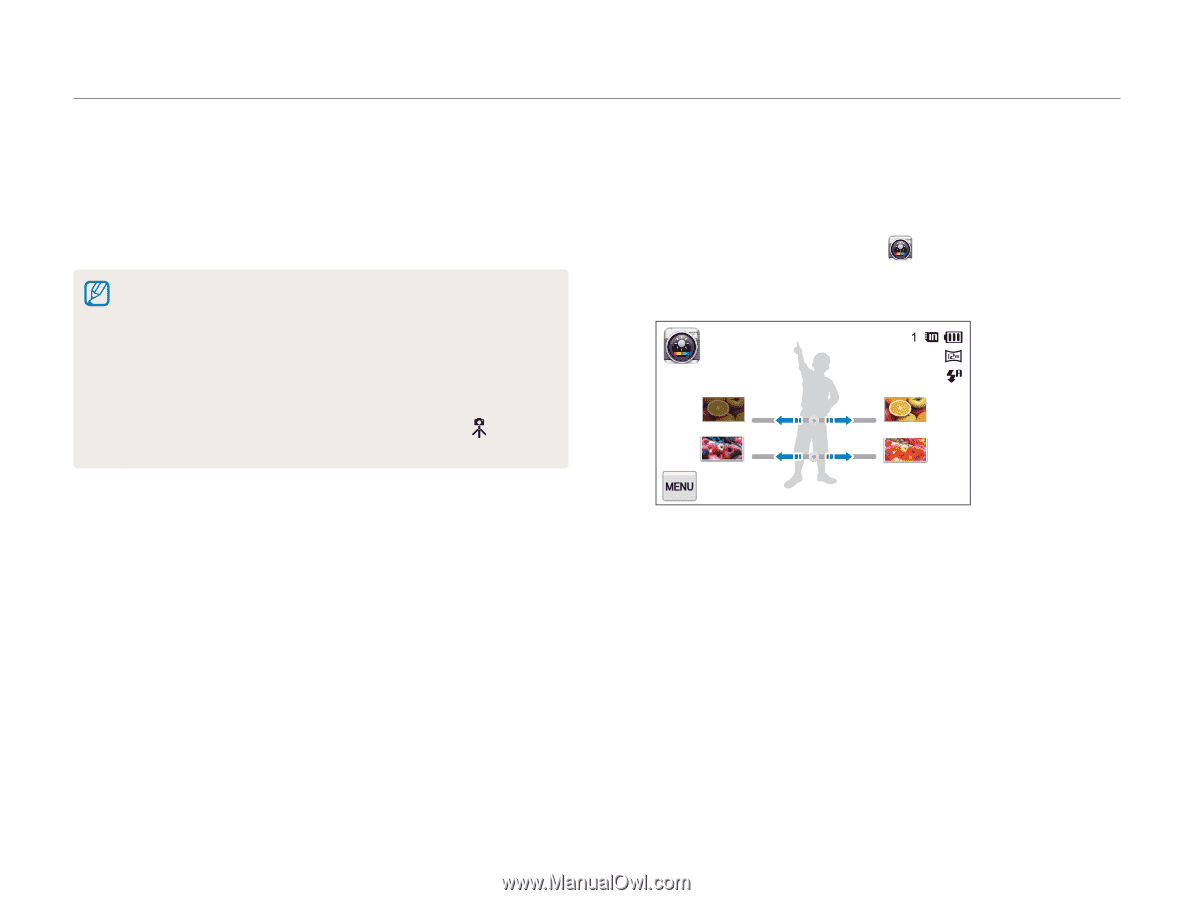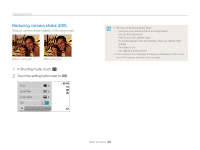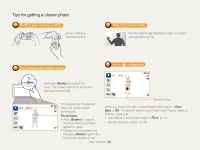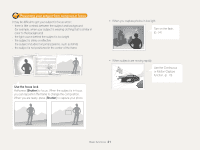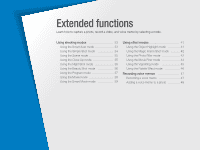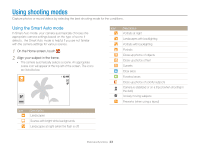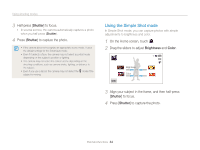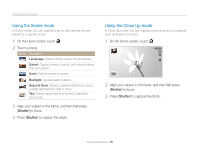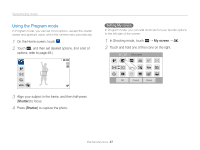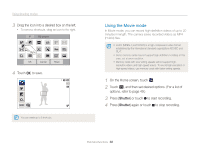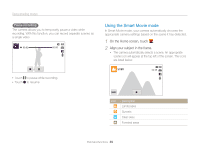Samsung ST95 User Manual (user Manual) (ver.1.0) (English) - Page 35
Using the Simple Shot mode, Shutter, Brightness, Color
 |
View all Samsung ST95 manuals
Add to My Manuals
Save this manual to your list of manuals |
Page 35 highlights
Using shooting modes 3 Half-press [Shutter] to focus. • In several scenes, the camera automatically captures a photo when you half-press [Shutter]. 4 Press [Shutter] to capture the photo. • If the camera does not recognize an appropriate scene mode, it uses the default settings for the Smart Auto mode. • Even if it detects a face, the camera may not select a portrait mode depending on the subject's position or lighting. • The camera may not select the correct scene depending on the shooting conditions, such as camera shake, lighting, or distance to the subject. • Even if you use a tripod, the camera may not detect the mode if the subject is moving. Using the Simple Shot mode In Simple Shot mode, you can capture photos with simple adjustments to brightness and color. 1 On the Home screen, touch . 2 Drag the sliders to adjust Brightness and Color. Brightness Color 3 Align your subject in the frame, and then half-press [Shutter] to focus. 4 Press [Shutter] to capture the photo. Extended functions 34