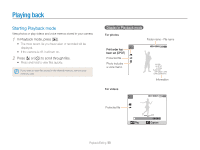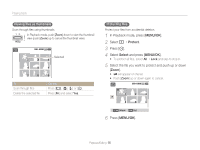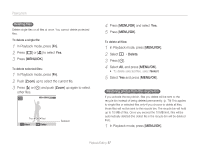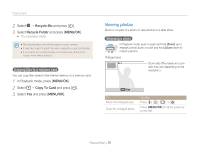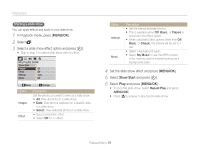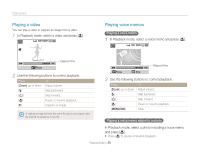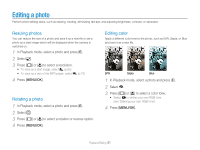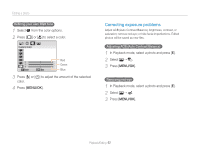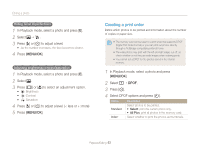Samsung TL9 User Manual - Page 60
MENU/OK, Show Start
 |
View all Samsung TL9 manuals
Add to My Manuals
Save this manual to your list of manuals |
Page 60 highlights
Playing back Starting a slide show You can apply effects and audio to your slide show. 1 In Playback mode, press [MENU/OK]. 2 Select . 3 Select a slide show effect option and press [t]. • Skip to step 5 to start a slide show with no effect. MULTI SLIDE SHOW Show Start Images All Effect Off Interval 1sec Music Off Move Change Option Images Effect Description Set the photos you want to view as a slide show. • All: View all photos in a slide show. • Date: View photos captured on a specific date in a slide show. • Select: View selected photos in a slide show. • Select a transition effect. • Select Off for no effect. Option Interval Music Description • Set the interval between photos. • This is available when Off, Basic, or Classic is selected in the Effect option. • When used with Effect options other than Off, Basic, or Classic, the interval will be set to 1 sec. • Select a background audio. • Select My Music to use the MP3s stored in the memory card or internal memory as a background audio. 4 Set the slide show effect and press [MENU/OK]. 5 Select Show Start and press [t]. 6 Select Play and press [MENU/OK]. • To loop the slide show, select Repeat Play and press [MENU/OK]. • Press [r] to pause or resume the slide show. Playback/Editing 59