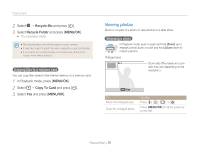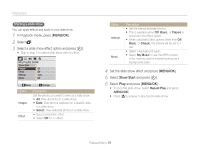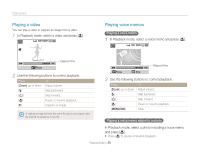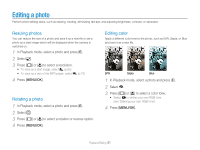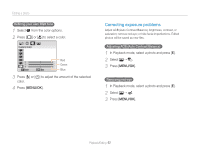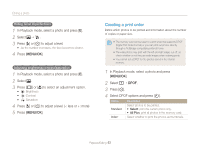Samsung TL9 User Manual - Page 64
Creating a print order
 |
View all Samsung TL9 manuals
Add to My Manuals
Save this manual to your list of manuals |
Page 64 highlights
Editing a photo Hiding facial imperfections 1 In Playback mode, select a photo and press [E]. 2 Select “ . 3 Press [e] or [t] to adjust a level. • As the number increases, the face becomes clearer. 4 Press [MENU/OK]. Adjusting brightness/contrast/saturation 1 In Playback mode, select a photo and press [E]. 2 Select . 3 Press [w] or [r] to select an adjustment option. • : Brightness • : Contrast • : Saturation 4 Press [e] or [t] to adjust a level. (-: less or +: more) 5 Press [MENU/OK]. Creating a print order Define which photos to be printed and information about the number of copies or paper size. • The memory card can be taken to a print shop that supports DPOF (Digital Print Order Format) or you can print out photos directly through a PictBridge-compatible printer at home. • The wide photos may print with the left and right edges cut off, so check whether or not they are wide images when ordering prints. • You cannot set a DPOF for the photos stored in the internal memory. 1 In Playback mode, select a photo and press [MENU/OK]. 2 Select “ DPOF. 3 Press [t]. 4 Select DPOF options and press [t]. Option Standard Index* Description Select photos to be printed. • Select: print the current photo only. • All Pics: print all photos in the memory card. Select whether to print the photos as thumbnails. Playback/Editing 63